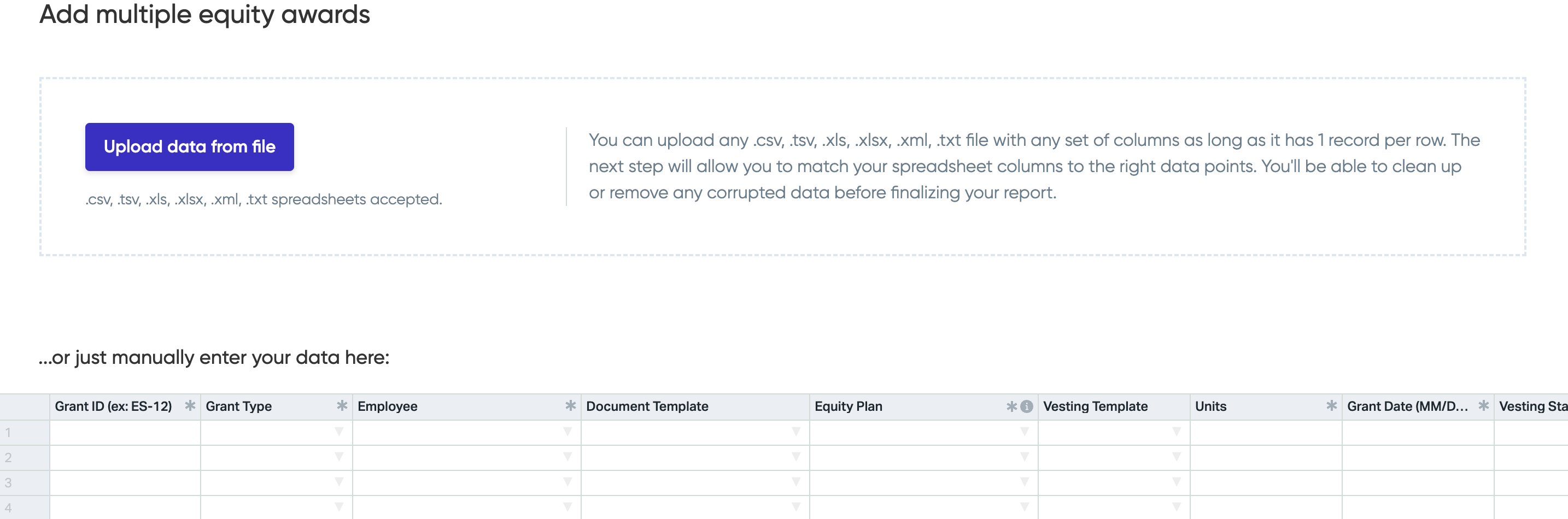Platform Basics
How do I create and edit share classes in AngelList Equity?
Navigate to Equity > Configuration > Share Classes:

How do I amend or modify an existing share class?
Select the share class you need to amend/modify, then visit the Amendments tab:

How do I add stakeholders?
Navigate to Equity > Stakeholders and click on Add. You can choose to add stakeholders one at a time or as a bulk upload.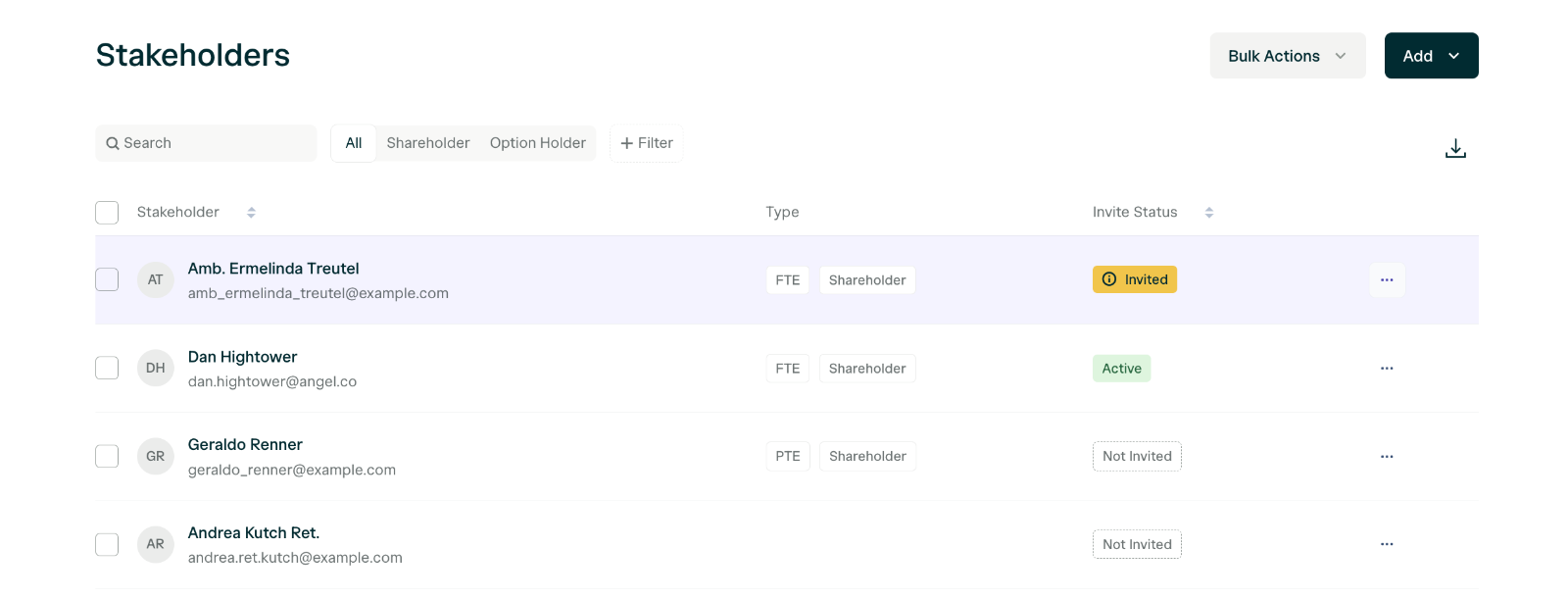
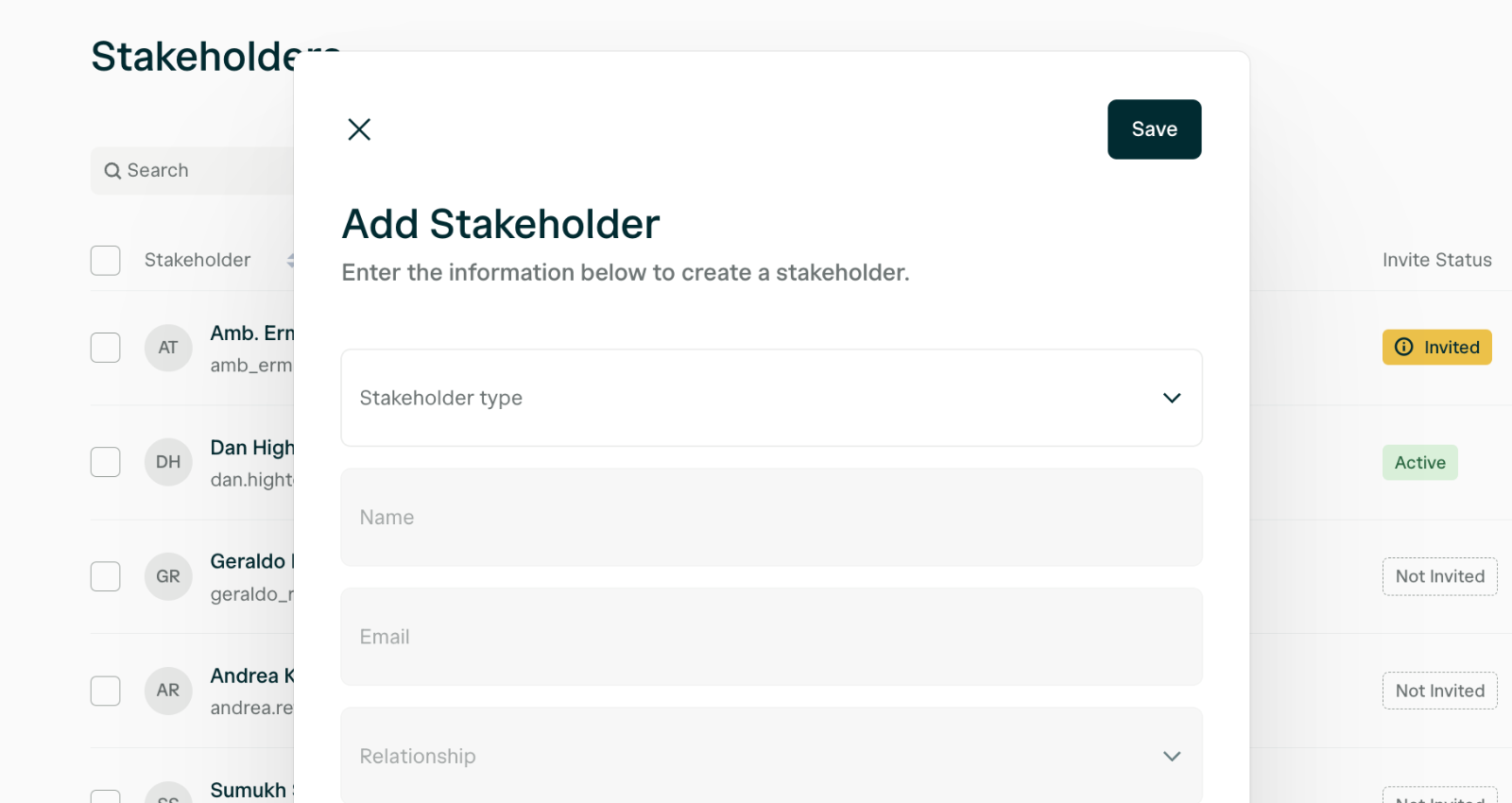
How do I draft or record a share certificate?
Navigate to Equity > Securities > Shares and click Add on the top right. You can choose to add one share at a time or add multiple shares via a bulk upload.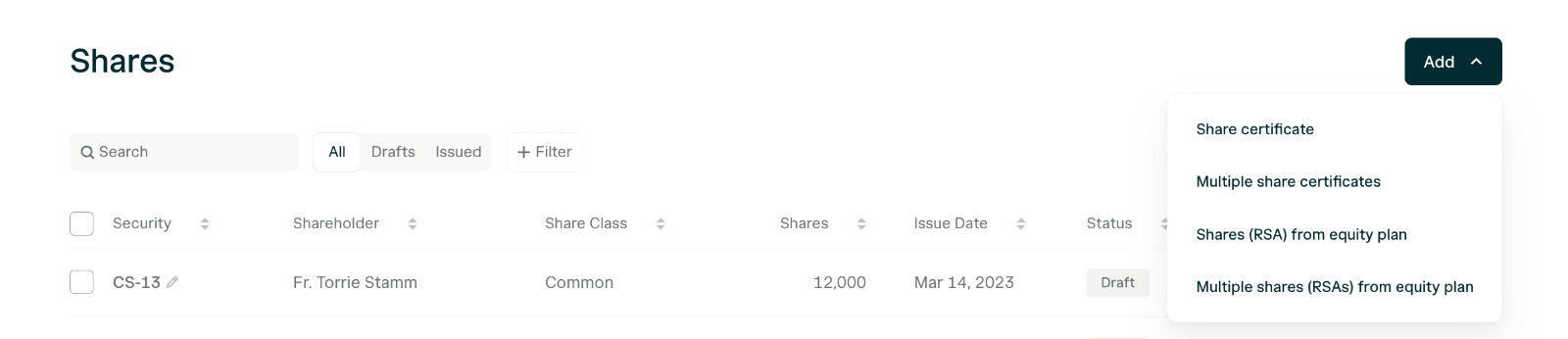
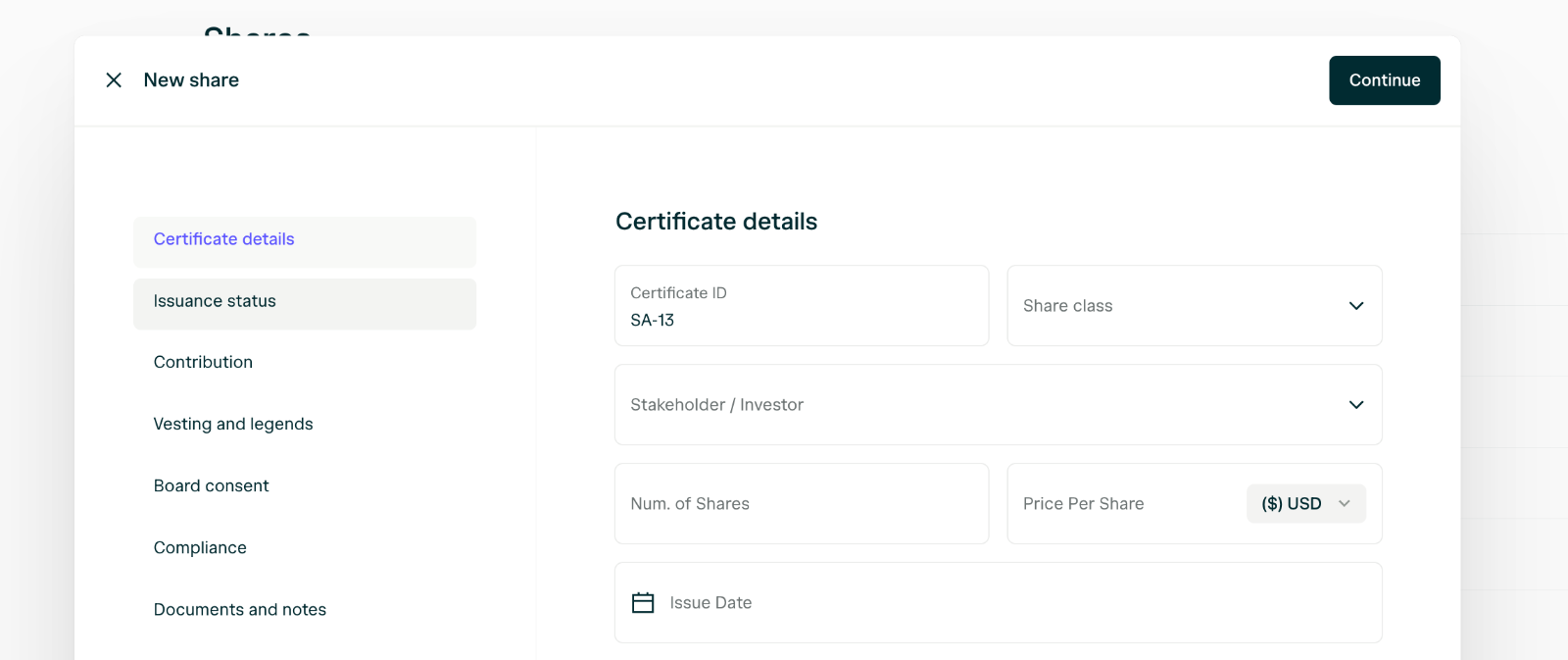

How do I add convertible investment documents?
To upload previously signed SAFEs or other convertible investments, add all your investors as stakeholders (both individuals and entities) then navigate to Equity > Securities > Convertibles.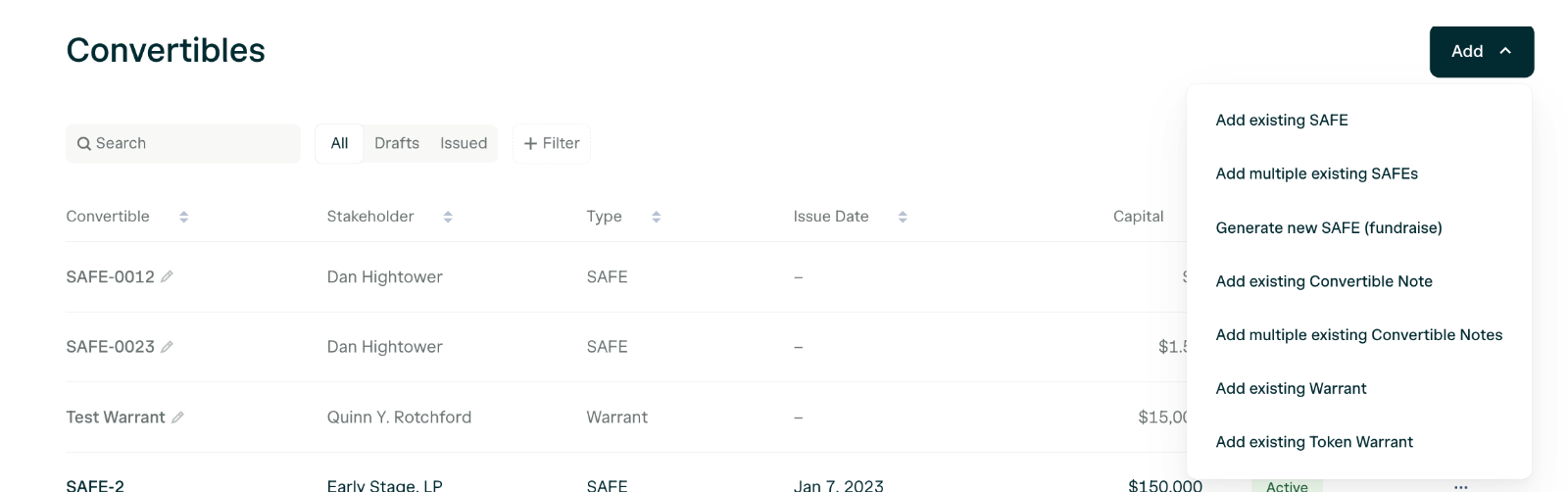
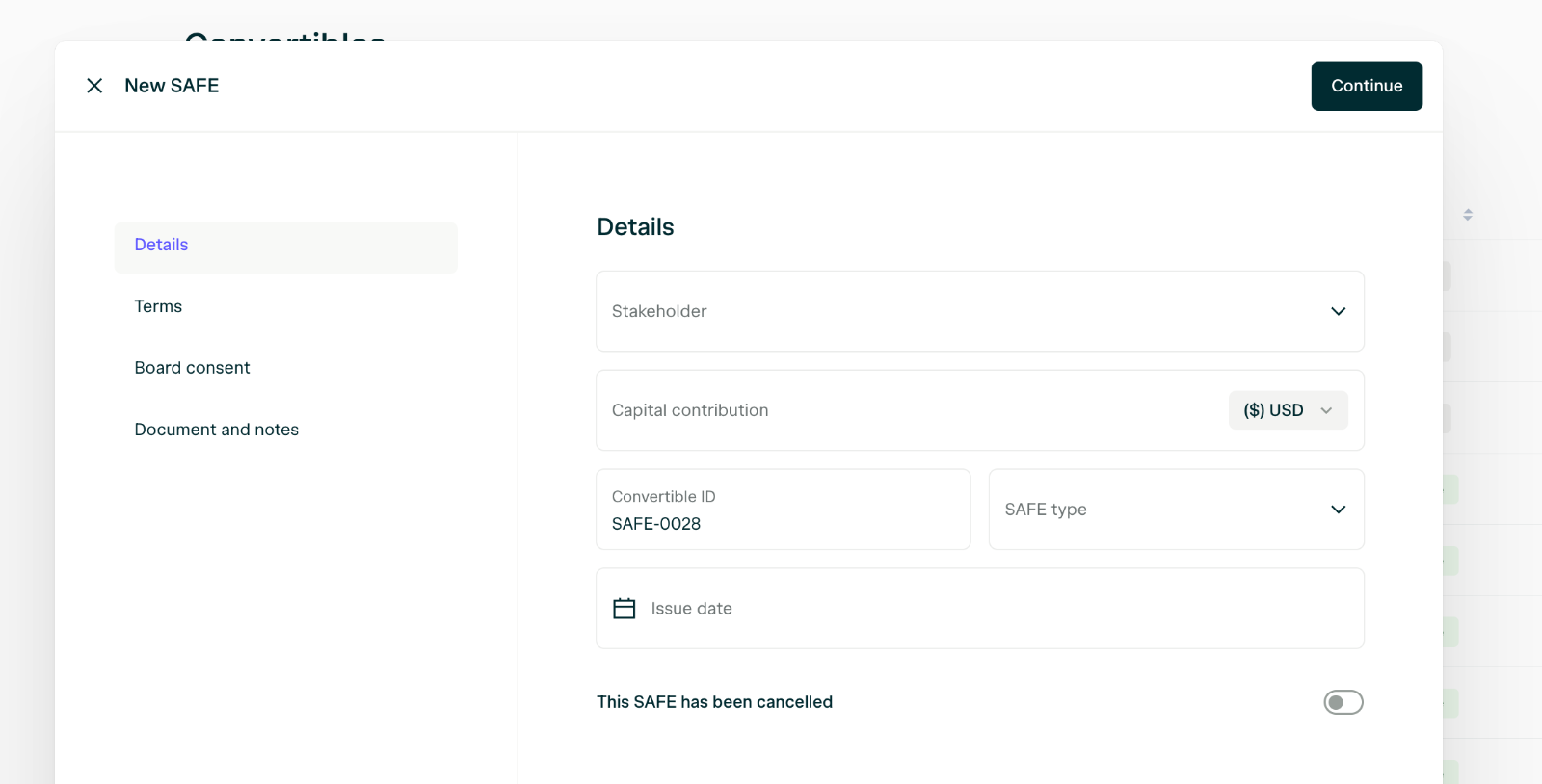
What is the Drafts page?
The Drafts page is a staging area where you can add new securities - including shares, options, and convertibles - before they are added to your cap table.How do I access the Drafts page?
Navigate to the Drafts page to view all securities that are currently in draft status. From this page, you can:- Add new draft securities
- View/Edit/Delete draft securities
- Delete draft securities
- Publish drafts to your cap table
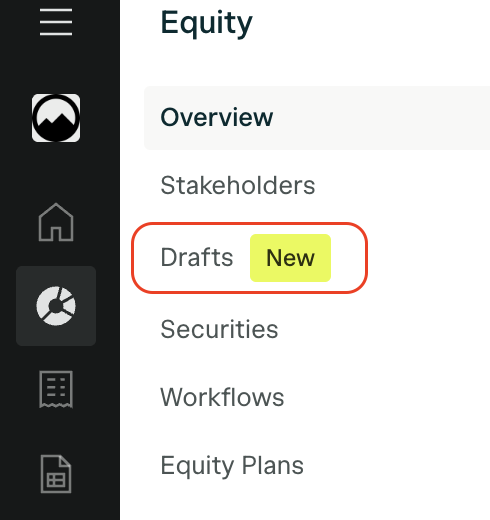
Creating securities in draft status
To add a new security:- Navigate to the Drafts page
- Click Add to create a new security
- Fill out the required information
- Click Save
- The security will then be saved to the Drafts table
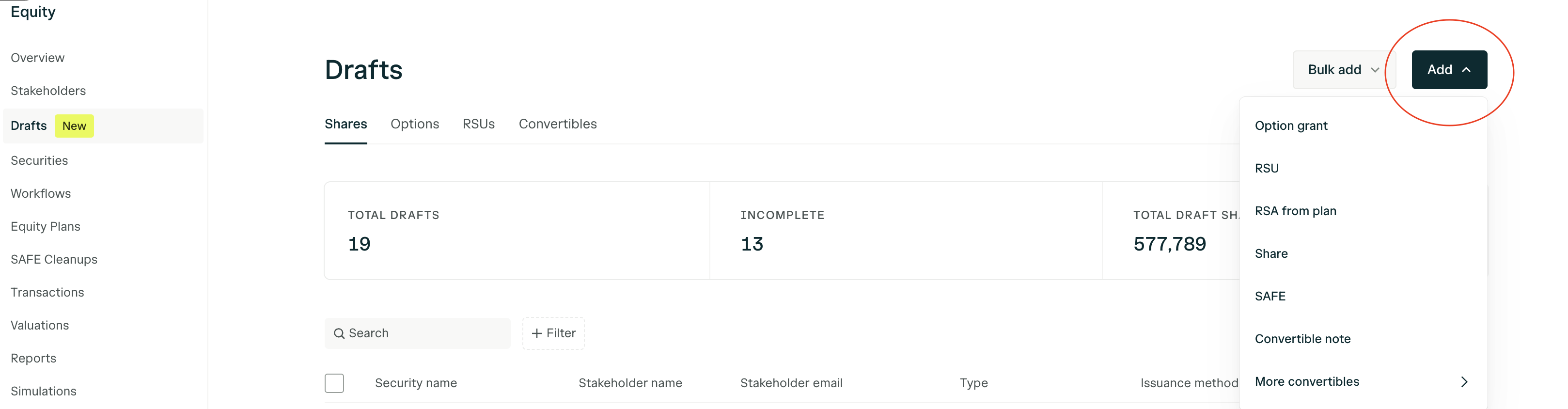
Reviewing and editing draft securities
Before publishing drafts to your cap table:- Navigate to the Drafts page
- Click on a draft security to review its details
- Make any necessary edits to the security information
- You can save changes and continue editing, or proceed to publish
Securities in draft status are not reflected on the cap table or stakeholder dashboards until published.
To view a cap table report that includes draft securities, you can toggle on ‘Include Drafts’ when running the Detailed Cap Table report. There is also a separate ‘Draft Securities Report’ that includes only the Draft securities.

Publishing drafts to the cap table
Once you’ve reviewed and confirmed that a draft security is ready:- Navigate to the Drafts page
- Select the draft security you want to publish and click Publish to Cap Table

- Be reflected on the cap table
- Appear in reports
- Be visible to the associated stakeholder (if applicable)
- Move from Draft status to the appropriate security status
Bulk publishing drafts
If you have multiple draft securities ready to publish at once:- Navigate to the Drafts page
- Select multiple draft securities using the checkboxes
- Click Bulk Actions > Publish Selected
- Review the summary and confirm the bulk publication

Granting Equity Awards from your Equity Plan
You should consult legal counsel before creating an equity plan or an option pool.If you need an introduction to a trusted attorney, let us know at [email protected].
What to do before I can grant equity awards from an equity plan?
Before you can grant equity awards, you first need to:- Create an equity plan with your lawyer and add it to AngelList.
- Ensure that all relevant board consents have been signed by board members.
- If necessary, obtain a 409A valuation, which you can do from the Valuations page (for Growth, Growth +, and Scale Plan customers).
- Ensure that all stakeholders have been added to AngelList.
- Configure your grant document templates so that your grant agreements are automatically generated.
How do I create an Equity Plan and configure it in AngelList Equity?
To legally form/file an Equity Plan, you’ll need to work with legal counsel. If you need an introduction to a trusted attorney, let us know at [email protected]. Once your law firm has finished creating your equity plan and the associated share class is configured, you can set up your equity plan in AngelList Equity.What board consents do I need for an Equity Plan? How can I create or upload them?
If your attorney already created a Board Consent for your Equity Plan, upload the Board Consent by navigating to Legal > Board Consents. You can Loop in law firm or add it by clicking Add > Upload executed consent. Before creating a Board Consent, make sure you’ve added the relevant board members who will be signing and the relevant employees and advisors who will be receiving grants on the platform. To create a Board Consent, navigate to Legal > Board Consents and click New Board Consent > Generate using template. Fill out the form with necessary information and click Create draft.


How do I record option grants that were previously executed?
Navigate to the Options tab, then click Add. You can add one or multiple at a time. Be sure to attach the grant agreements.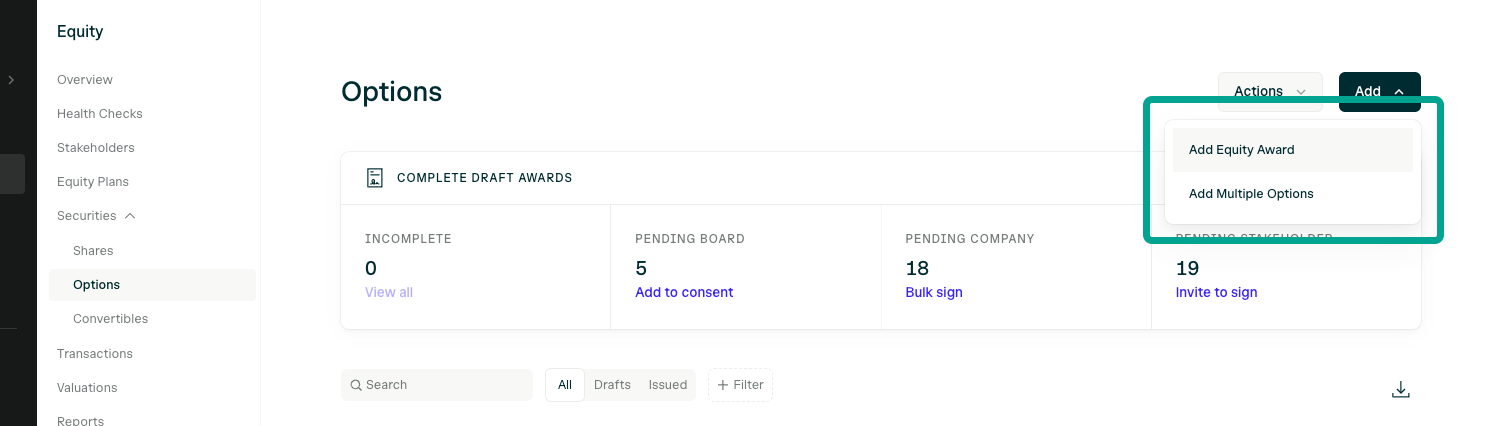
Steps to granting equity awards from the equity plan
Reminder: configure your grant document templates before granting equity from your equity plan to ensure documents generate and are ready for signature.Step 1: Draft the equity awards
AngelList Equity enables you to draft and execute options or restricted stock (commonly referred to as “RSAs”, short for “Restricted Stock Awards”) from your equity plan. To grant options, navigate to Equity > Securities > Options. Click Add and select Add Equity Award. You can add multiple equity awards by selecting that option in the dropdown.


Step 2: Draft board consent
As you draft an option/RSAs, you’ll see a step for “Board Approval”. The company signatory won’t be able to sign the grant until one of the following is true for each grant:- There is an attached fully executed board consent.
- You choose to override this requirement by adding the effective date of the board consent.

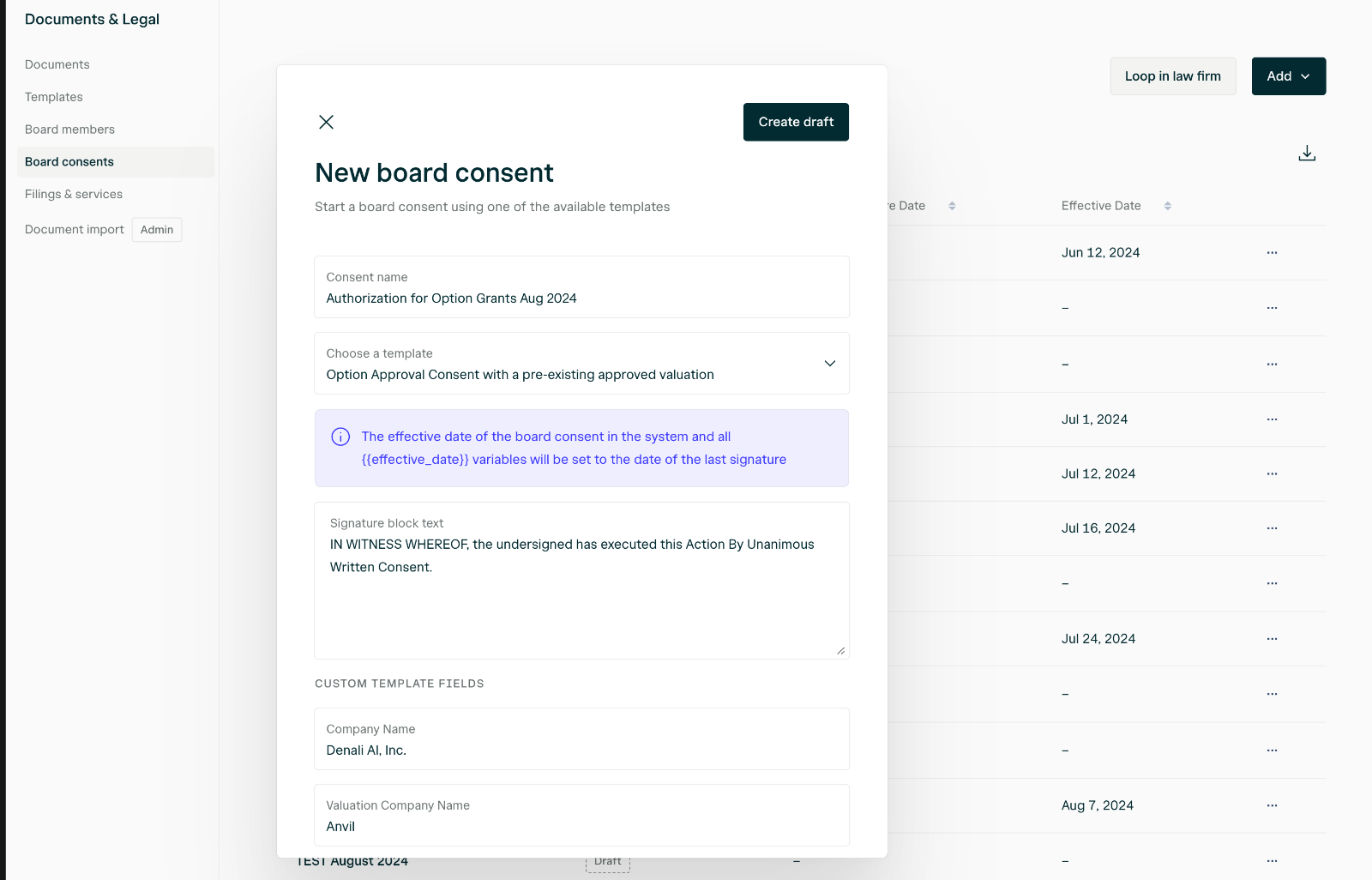
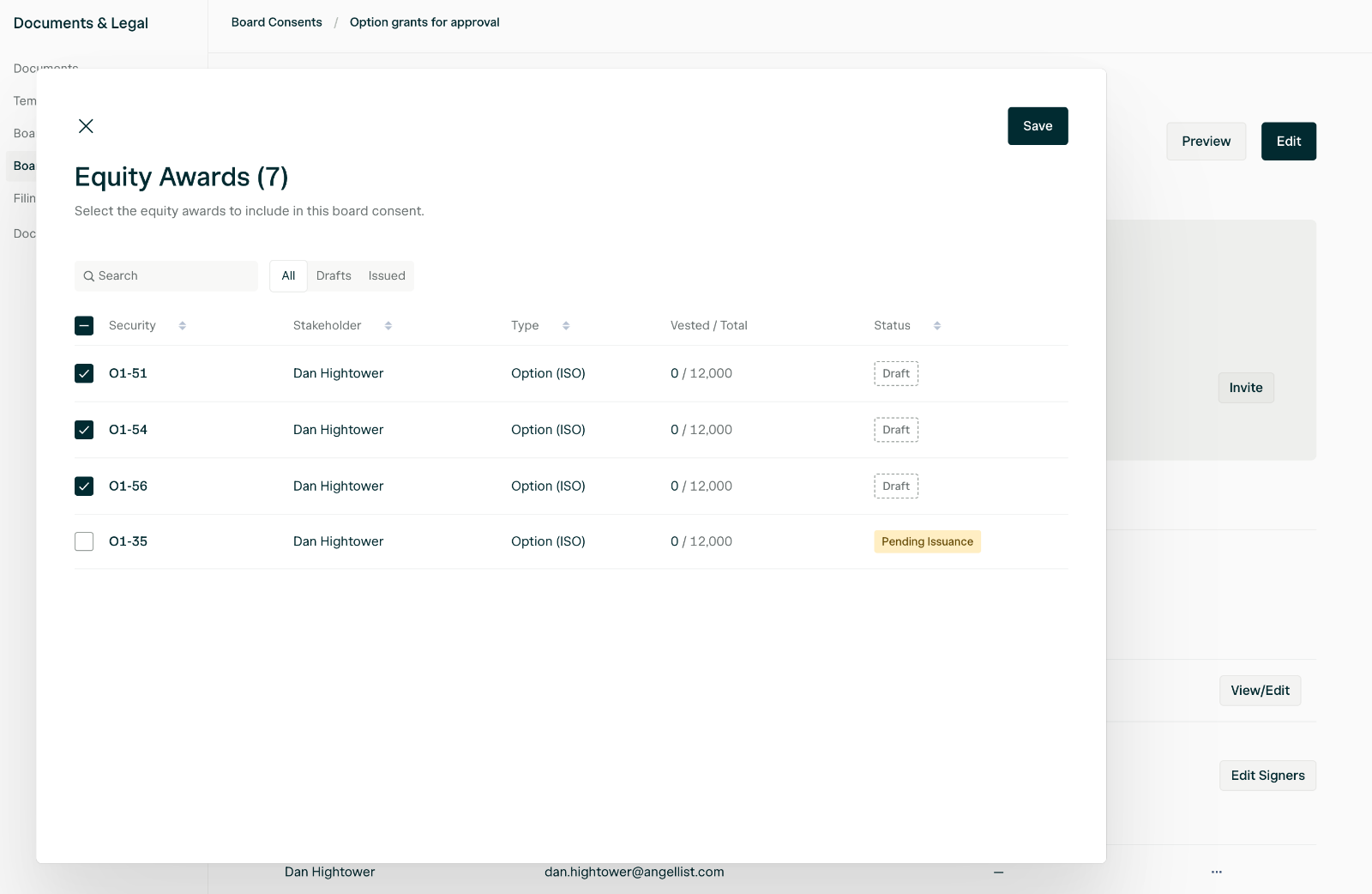
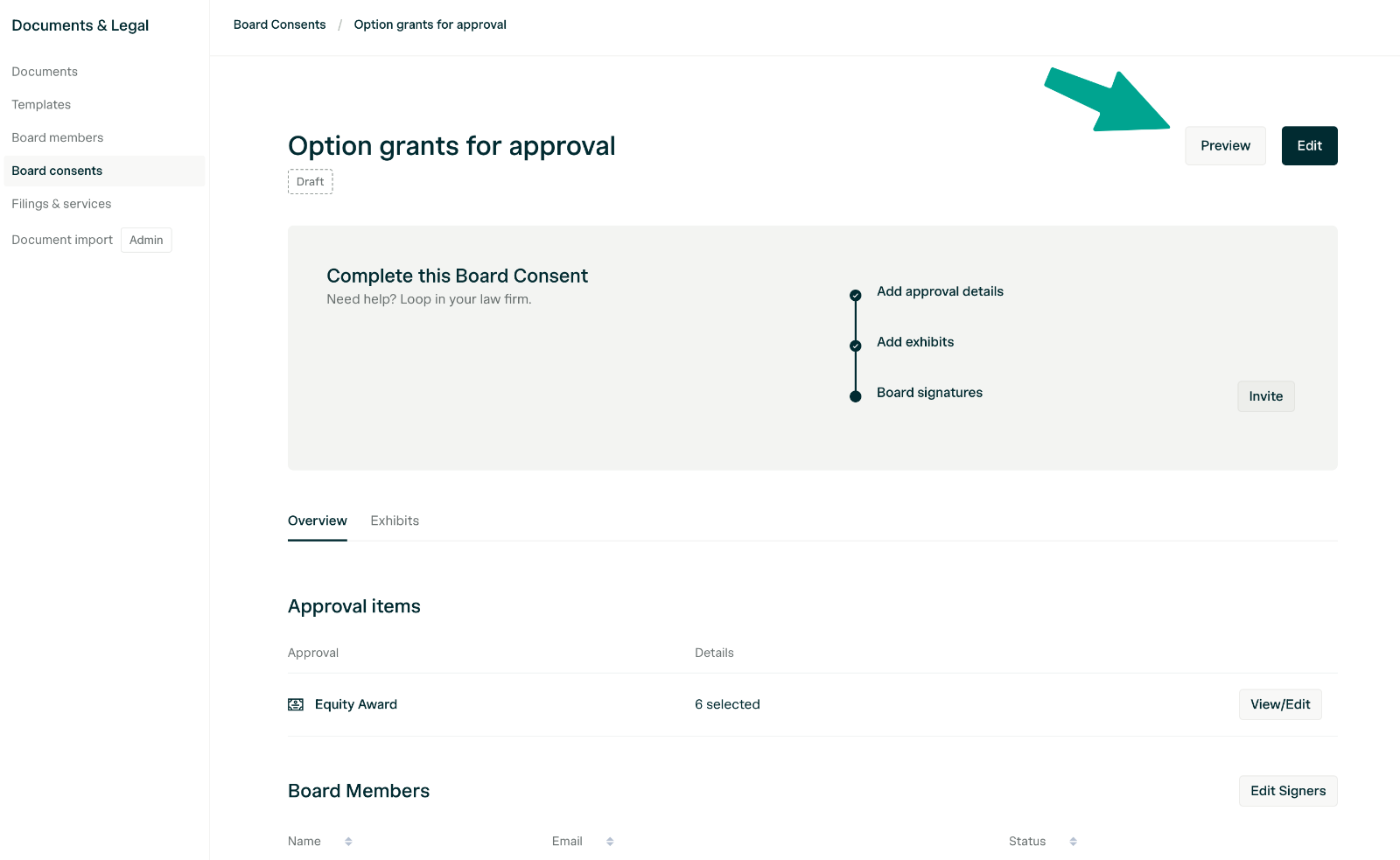
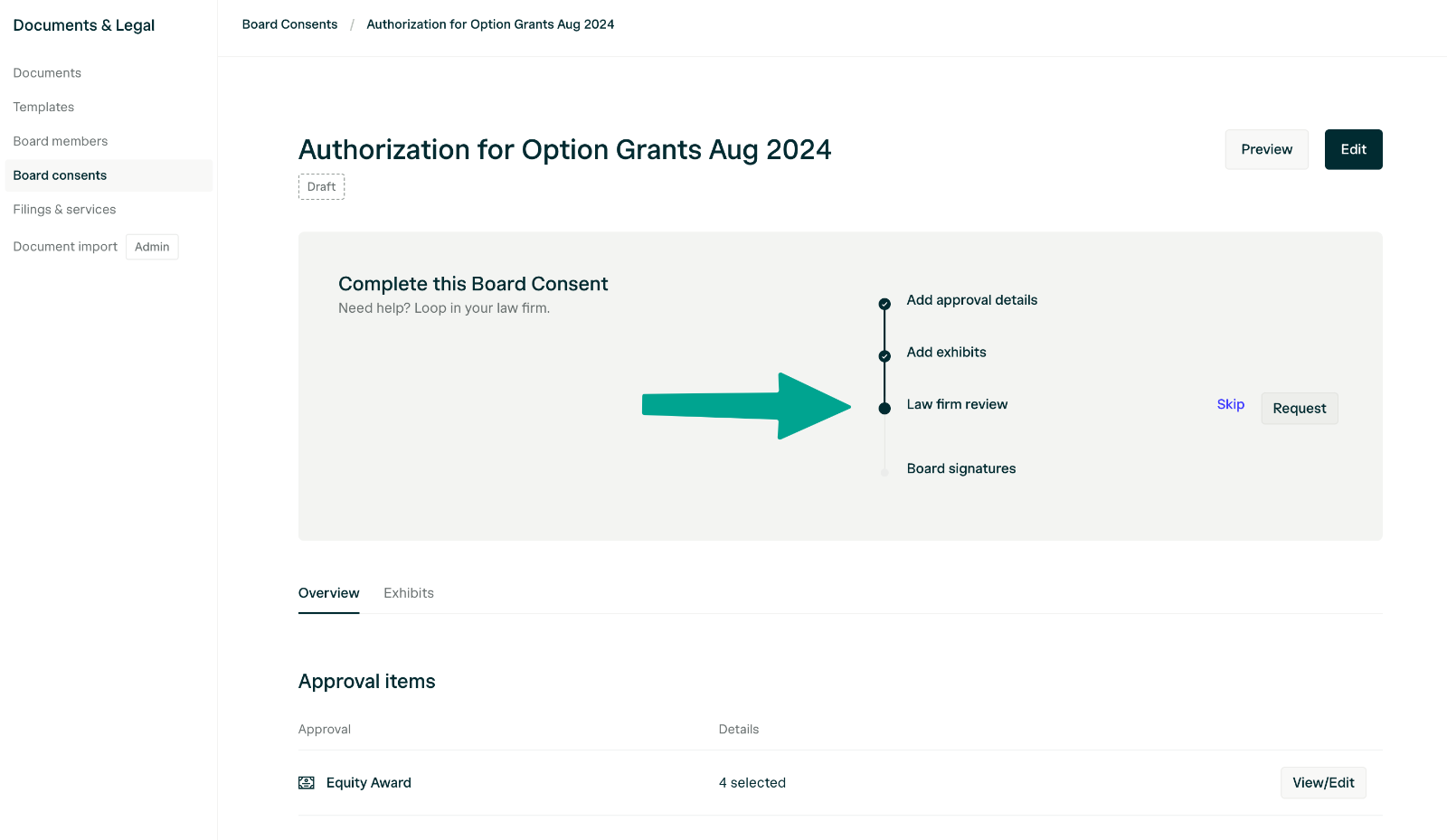
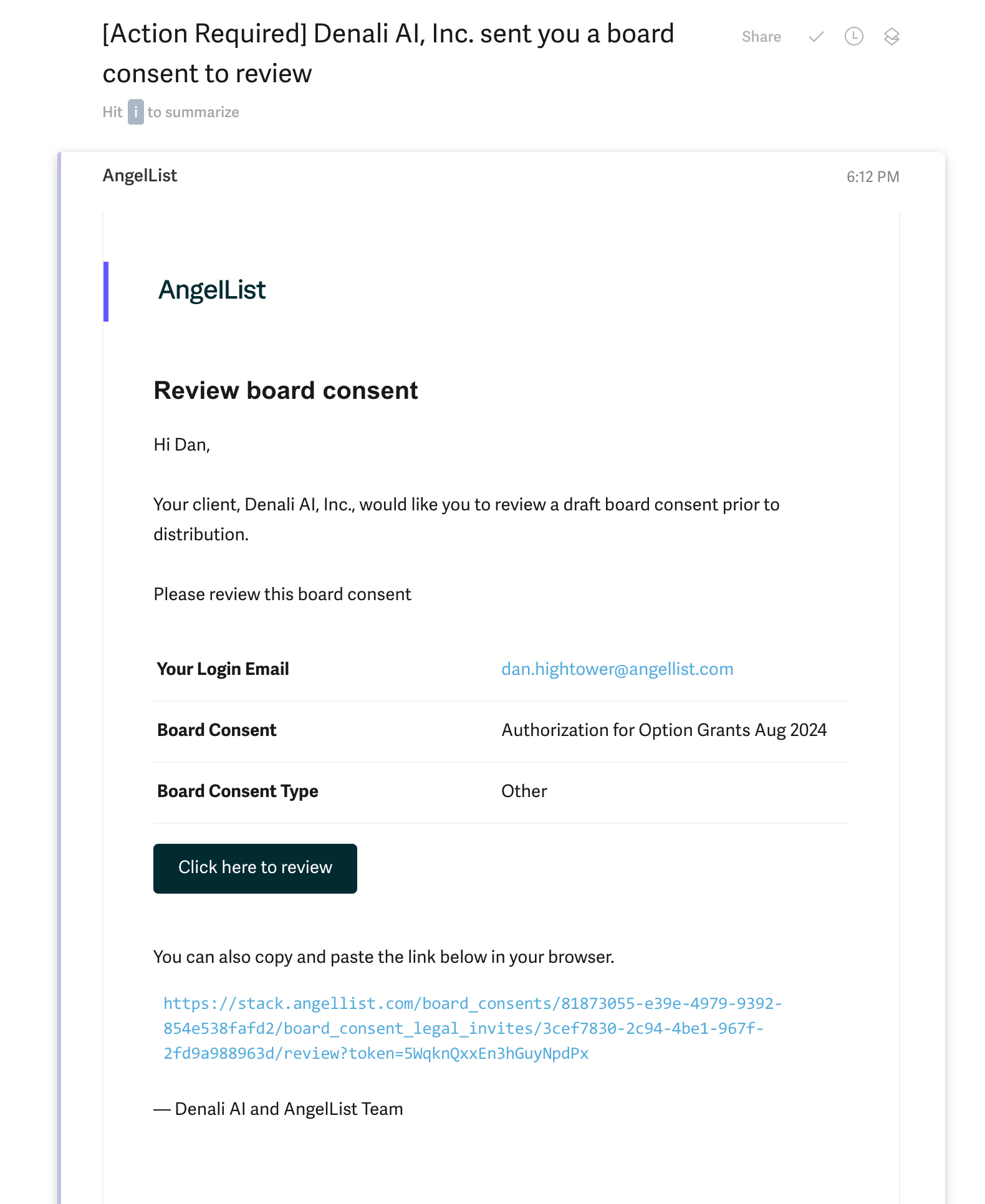
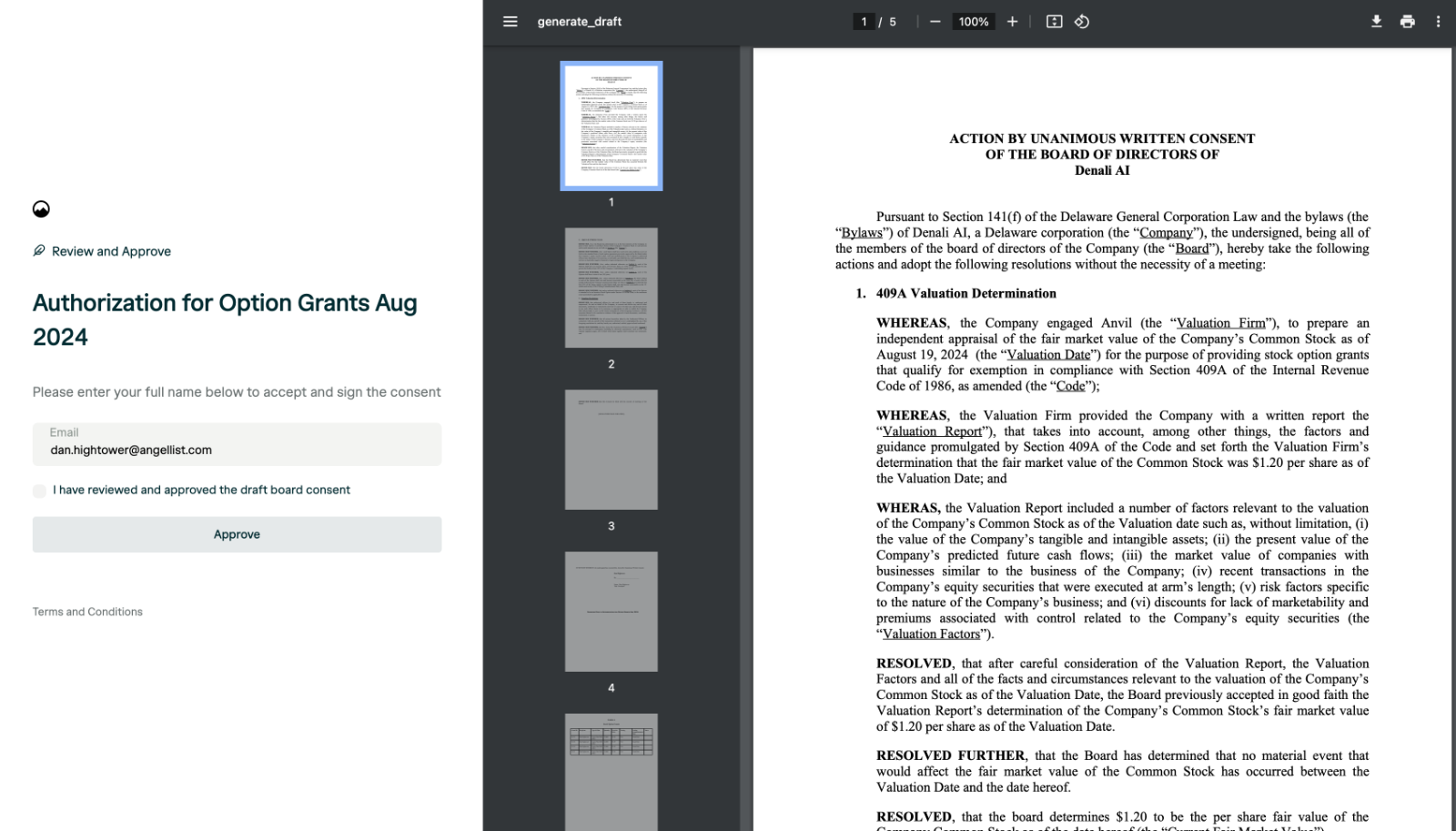
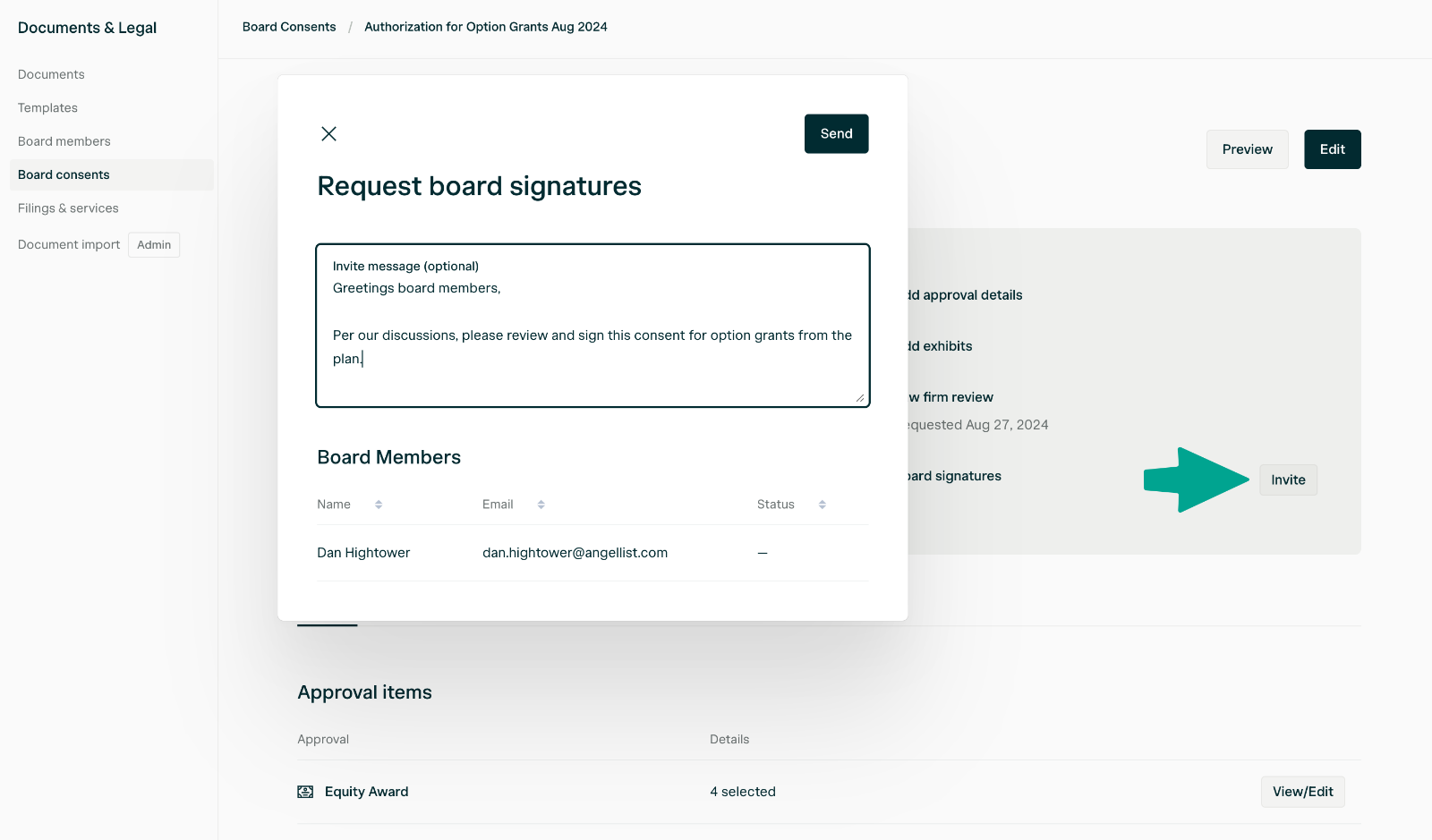
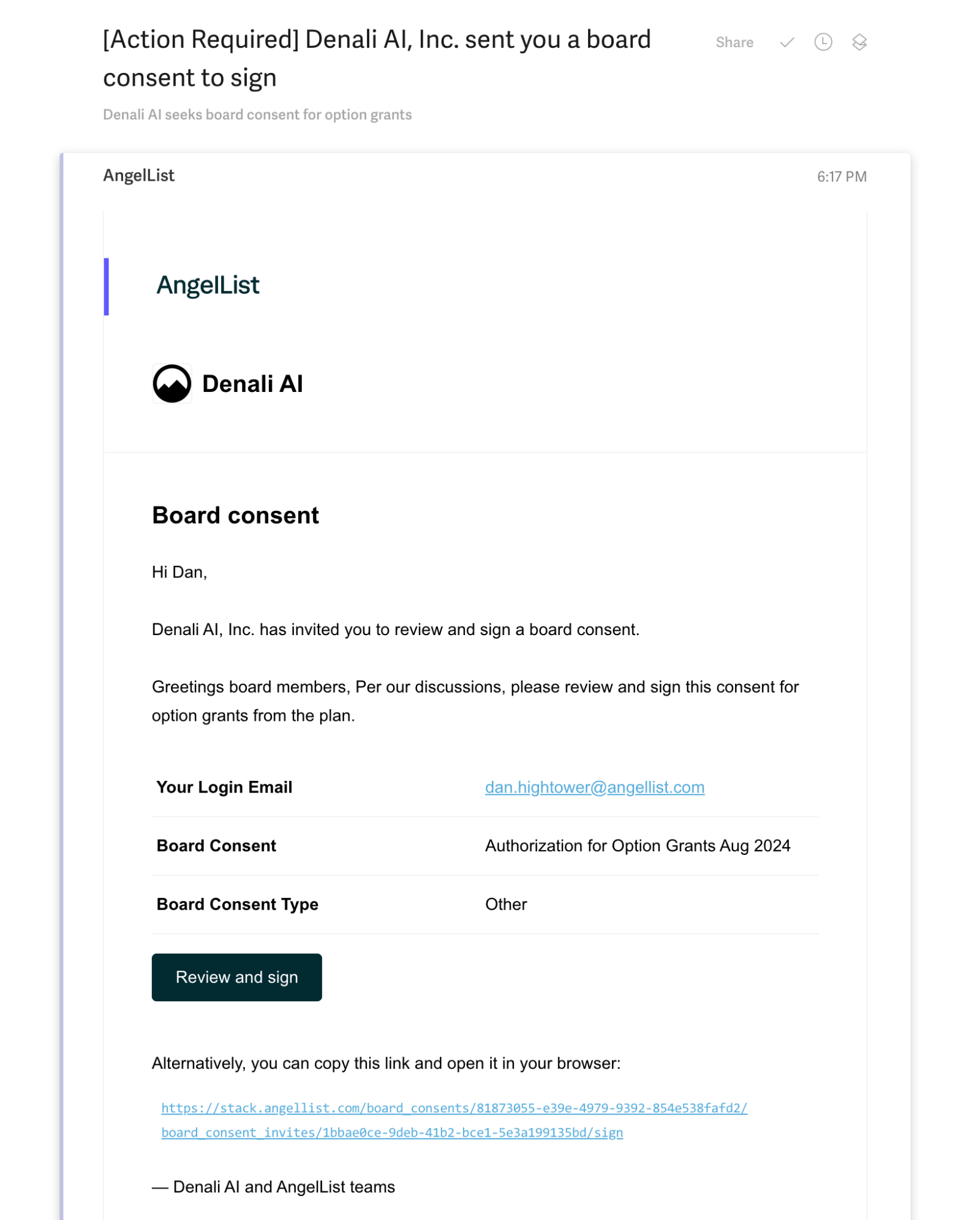
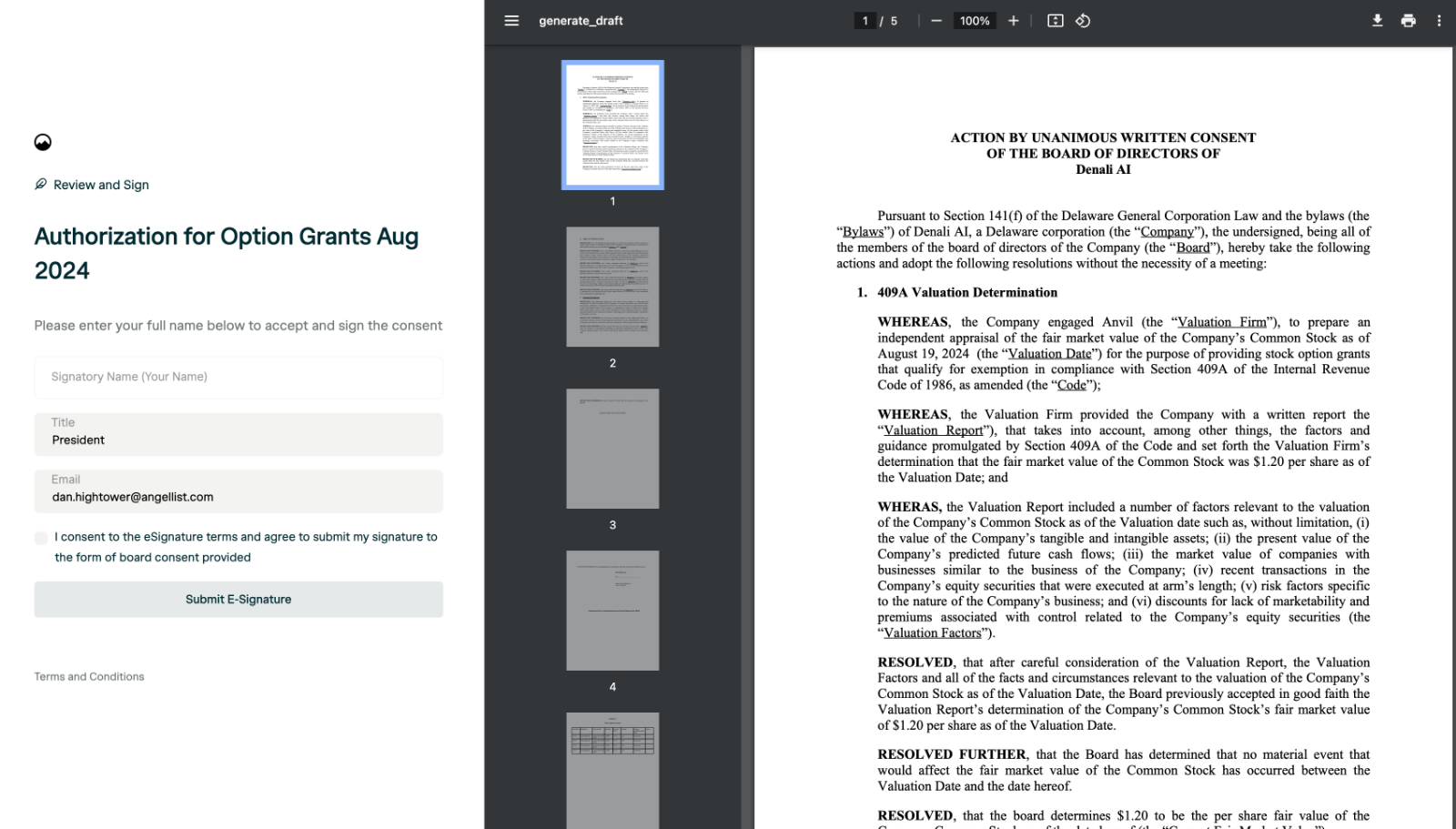
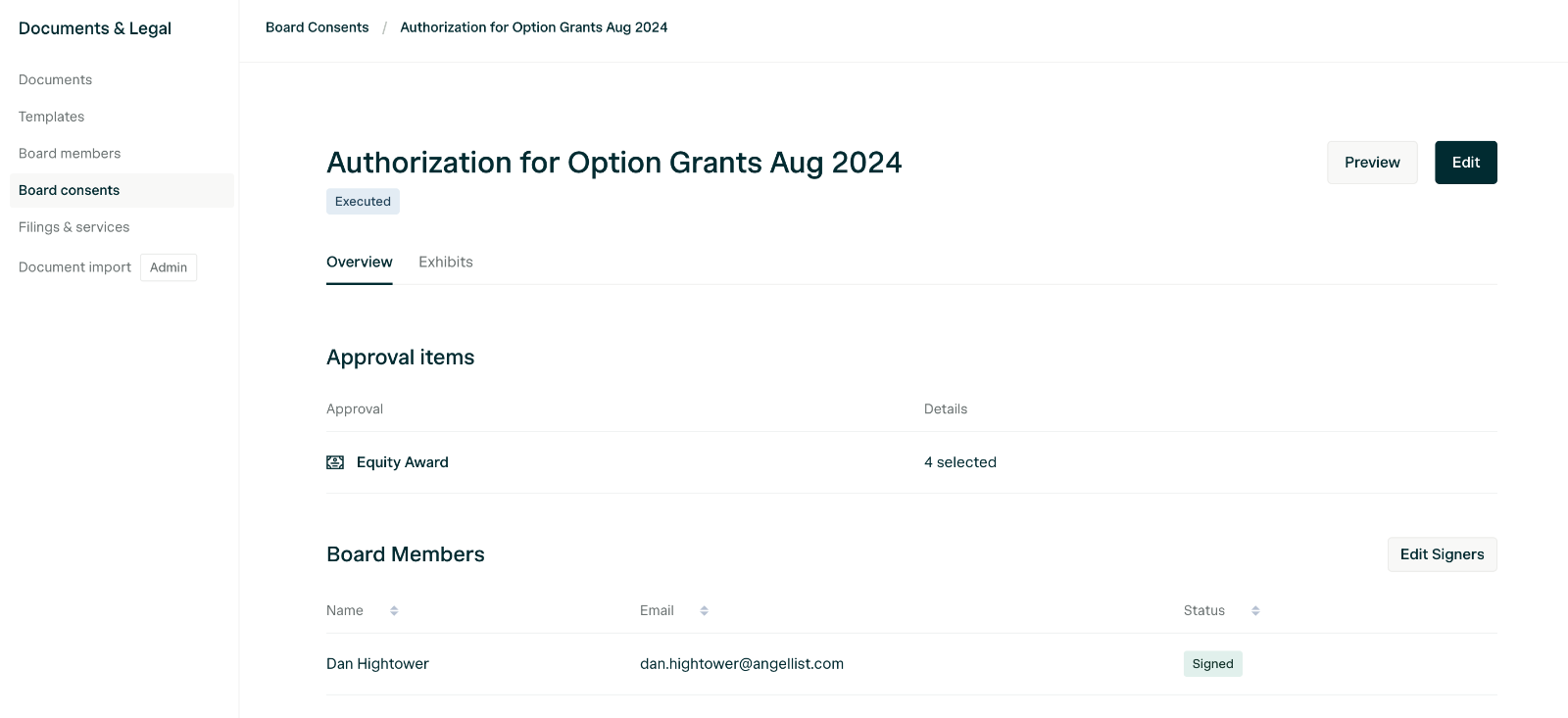
Step 3: Executing agreements
To execute the equity award agreements, nagivate to Equity > Securities > Options. All board approved equity awards that are ready for company signature will be visible here: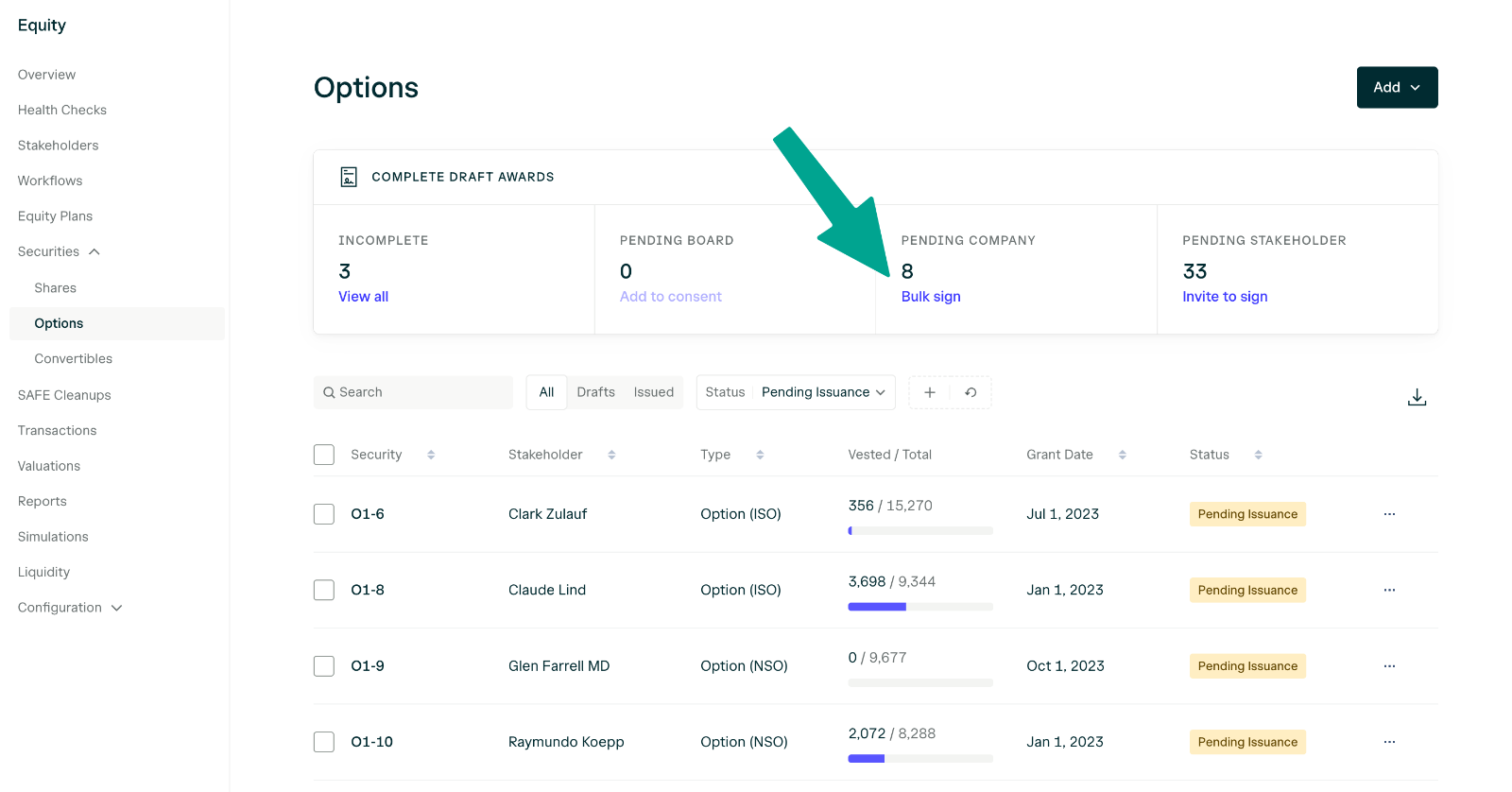
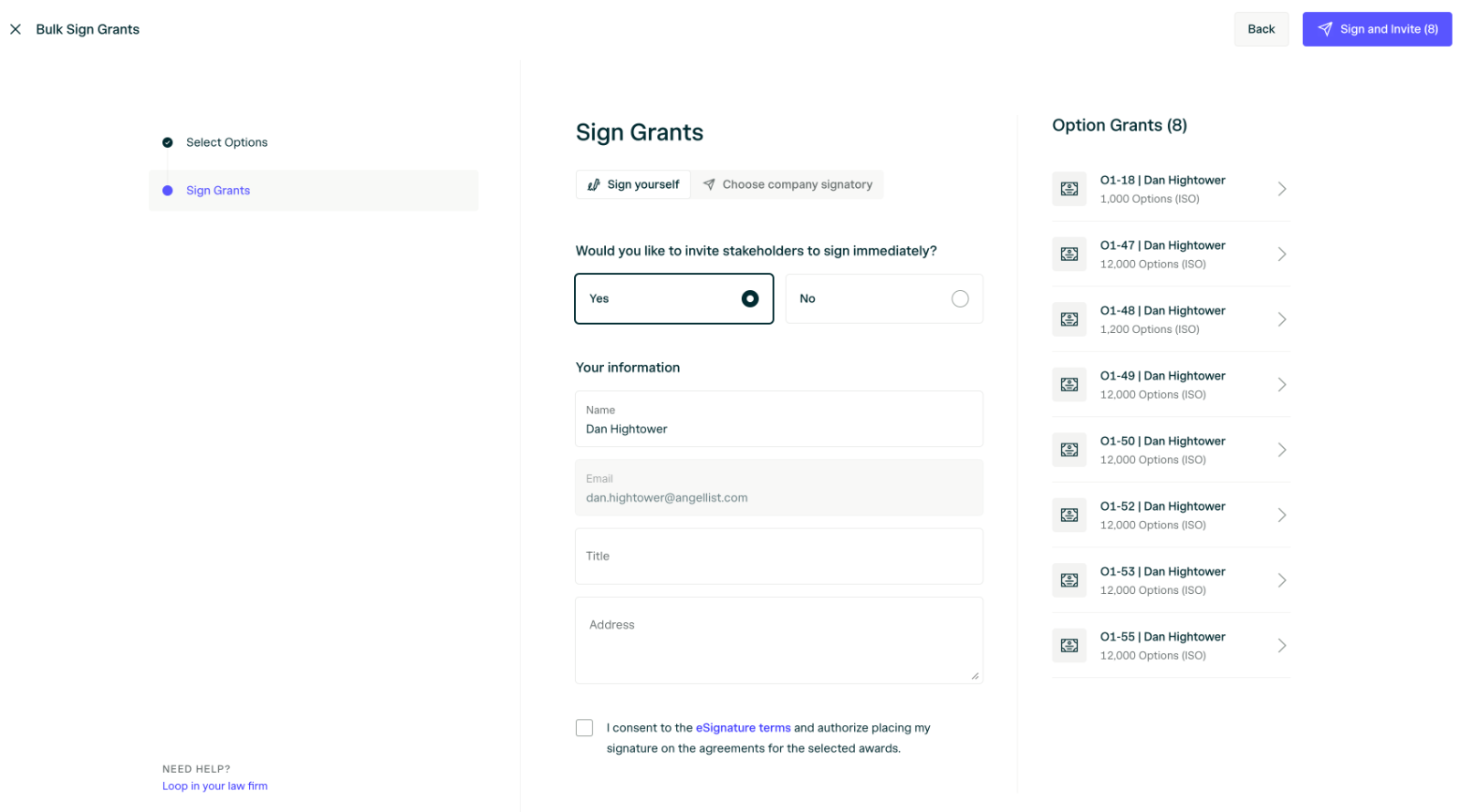
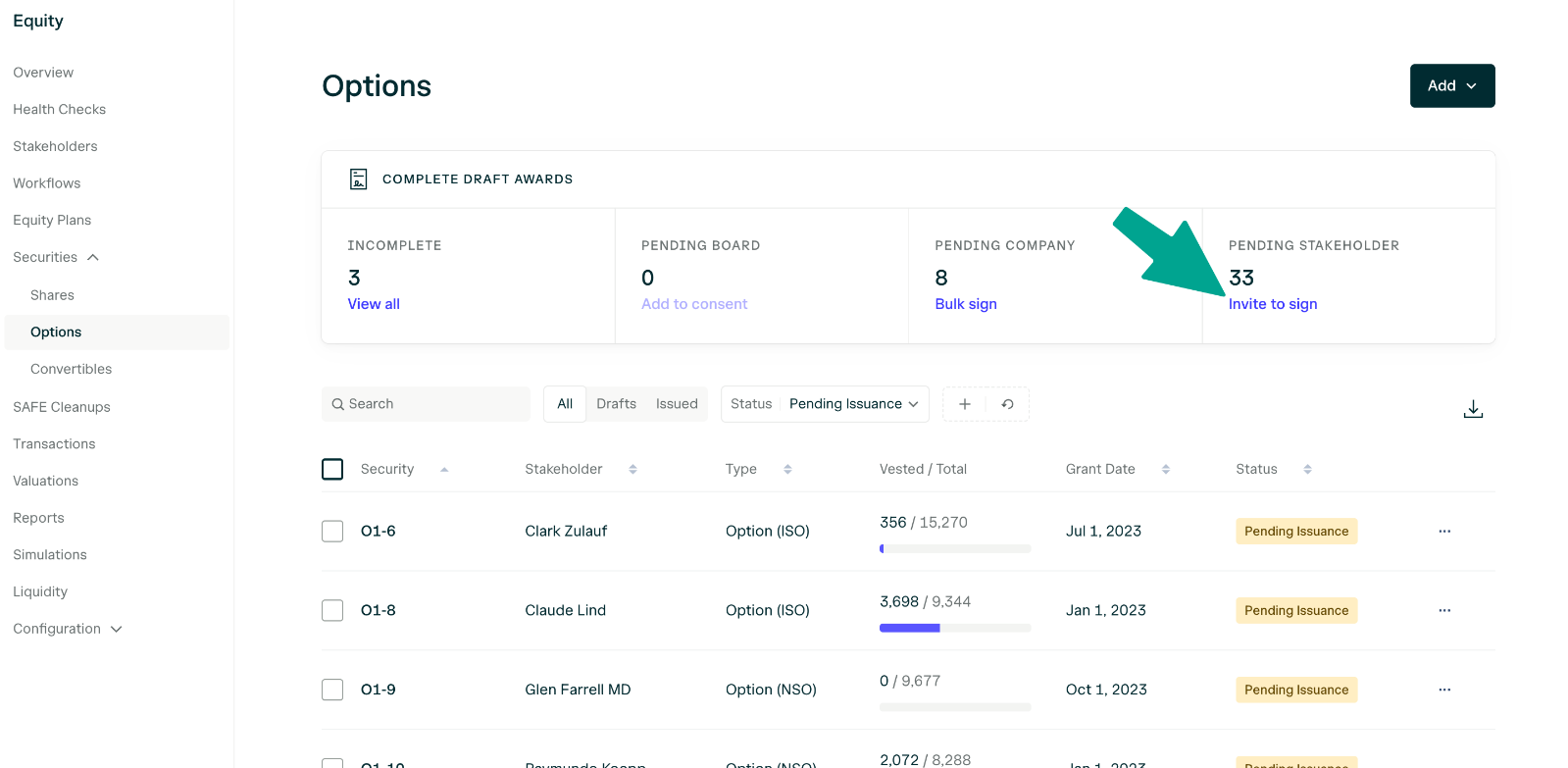
What is a stock certificate, and why does it exist?
Certificates look like this:

How can I issue stock certificates?
This feature is only available for US companies on AngelList. To issue certificated stock, first specify the signatories for your company by navigating to Legal > Signatories. Note - signatories must be users with cap table management permissions for your company. Once you have specified signatories, initiate the issuance on the share page (Equity > Securities > Shares) by selecting the share you’d like to issue, and clicking the Issue button in the grey box.

What are other options for stock issuance, if I don’t want certificated stock?
AngelList offers 3 additional options for issuing stock:- Certificate Free Stock Issuance- this method will notify the holder via email and they will confirm their receipt of a notice of issuance, but they will not receive a digital certificate.
- Book Entry Only- this method will not email the holder and will not create a notice of issuance or a digital certificate.
- Only Send Invite to Shareholder- this method will not create a notice of issuance, or a certificate, but will invite the holder to access their dashboard where they can view/track their equity.
Bulk Issuance Share Certificates
If you have many share certificates to issue, you can issue them in bulk by selecting multiple and then selecting “Actions”. Read more about bulk issuance here.Advisors
Note: There are many ways to issue equity to advisors. You should work with your counsel to understand how each option differs and what works best for your company.Granting Options
Before granting options, you need to have previously created an equity plan and option pool. Once you’ve added your advisor as a Stakeholder, follow the same steps as outlined in Employee Stock Options and Grants.Issuing Shares
To perform this step, you need to have previously created a share class and added your advisor to the dashboard. You can then create a share certificate. Note that issuing shares typically is done with a Stock Purchase Agreement or RSA from your plan.FAST + Restricted Stock Award (RSA)
Many early-stage companies use an agreement like the FAST with their advisors and pair that with an RSA grant. The FAST provides an outline of typical advisor agreement and terms for early-stage companies.Bulk Actions
Can I bulk upload grants?
AngelList makes it possible for you to bulk upload multiple employee grants in a single go. First, add the stakeholders:- For option holders, add Service Providers
- For share recipients, add Shareholders.