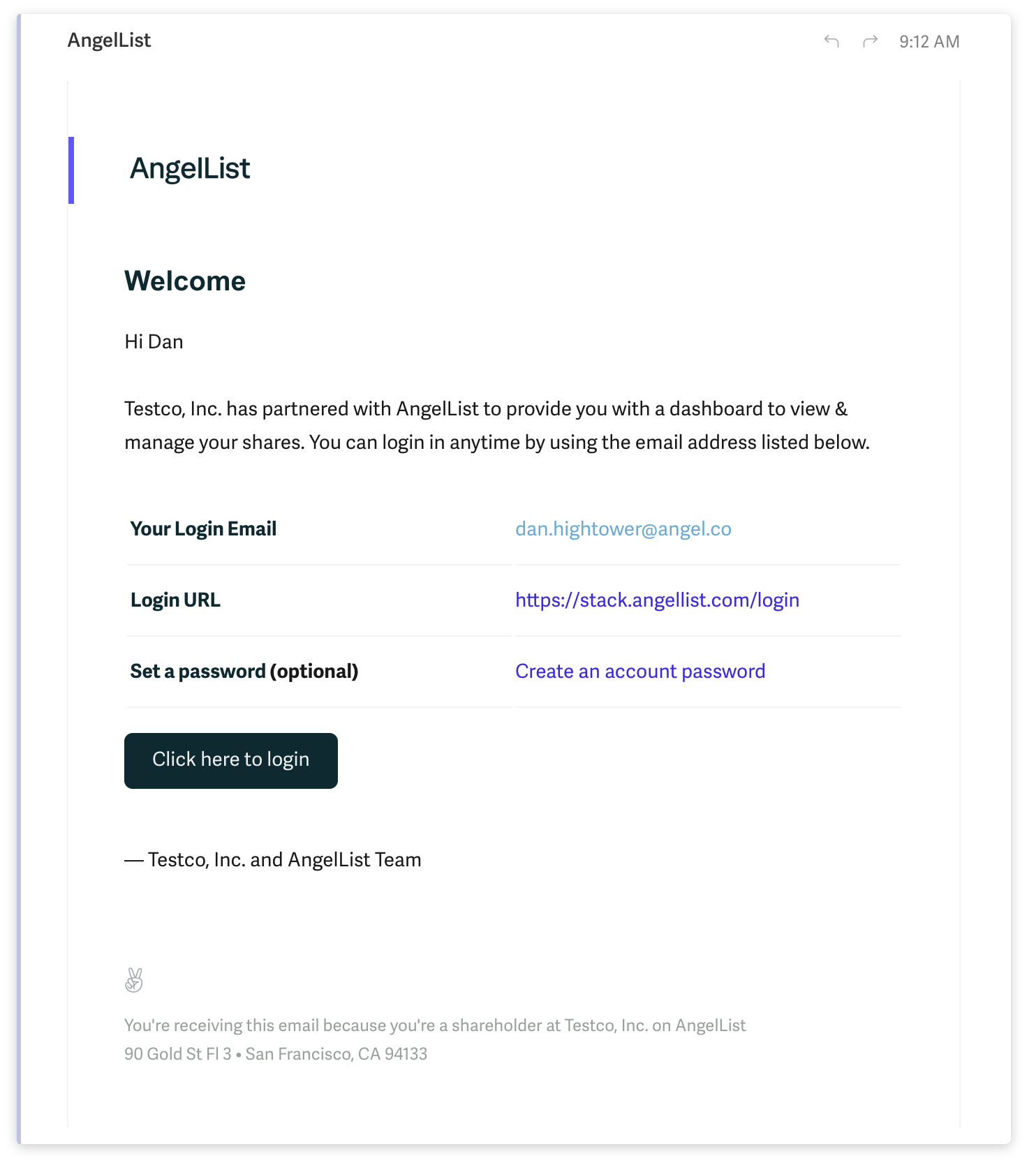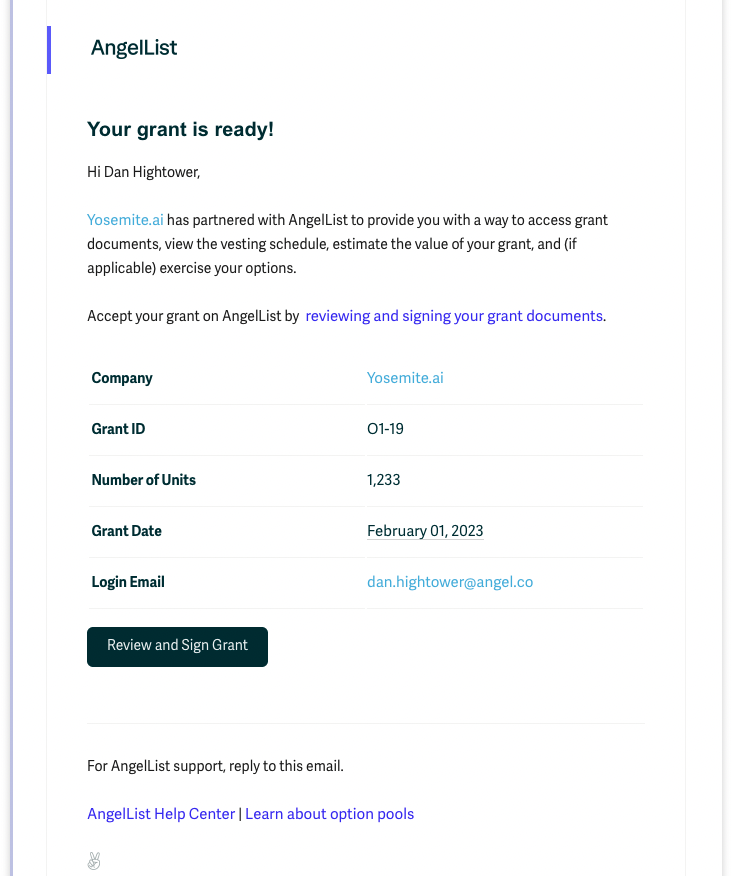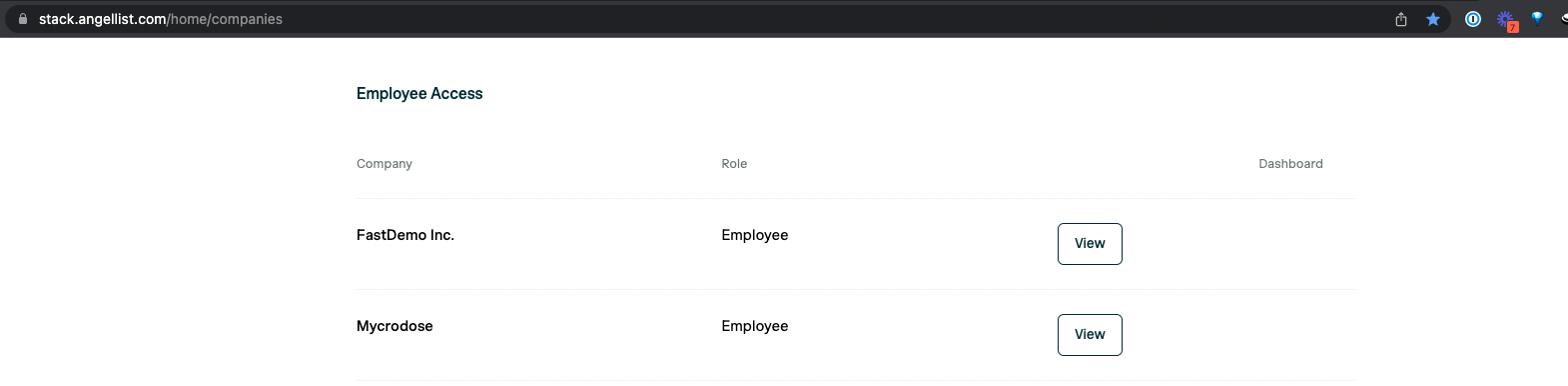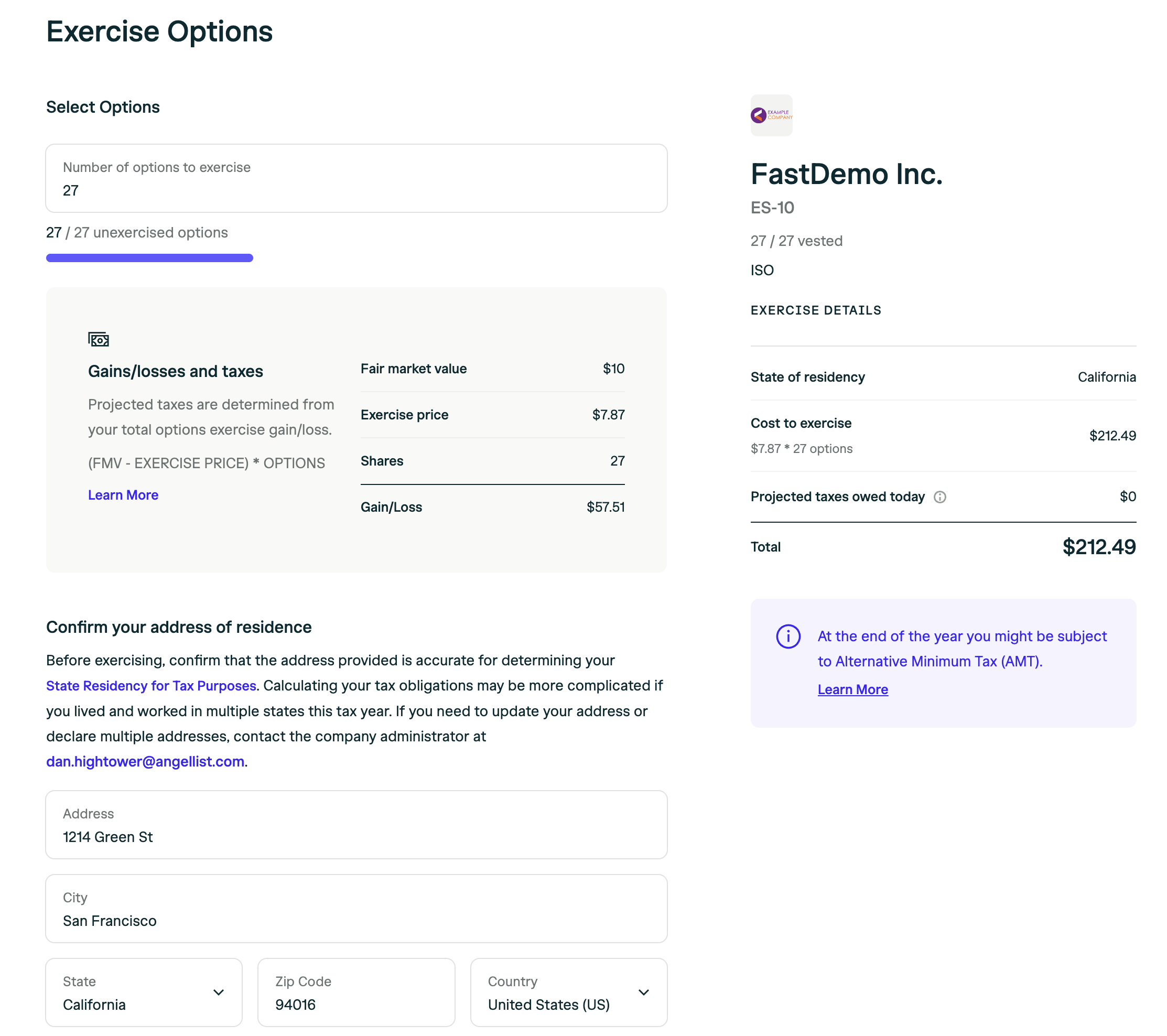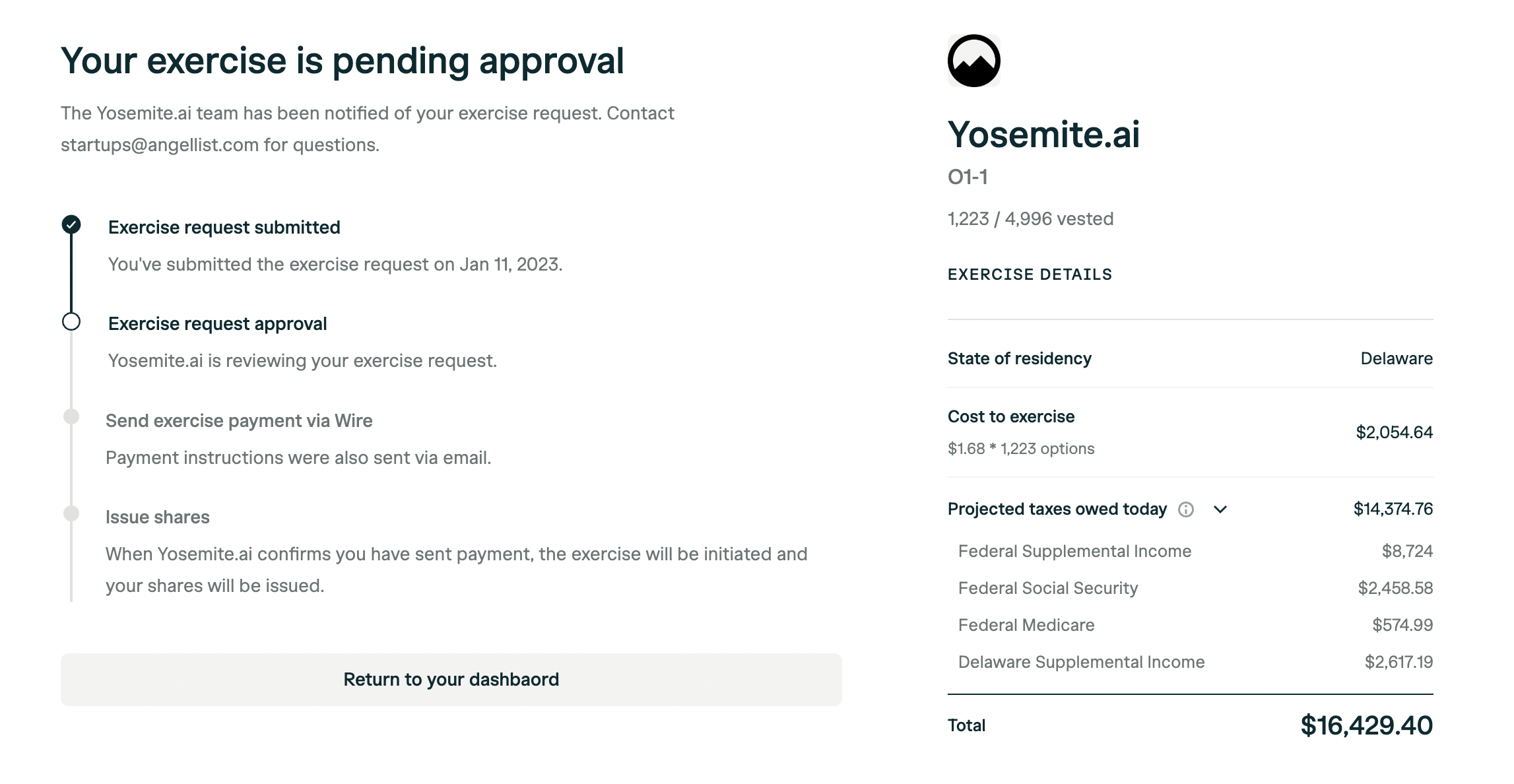The Employee Dashboard is where employees can view and manage their securities (such as options, shares, RSAs, etc.) across all the companies they are associated with on AngelList.
For employees with securities from multiple companies, using the same personal email address will ensure all equity is easily accessible within the same login.
If some security holdings are not showing, it is likely due to multiple logins. To merge them contact [email protected].
Dashboard Management
Inviting an employee to their dashboard
Employees of companies using AngelList need to sign in to accept and manage their equity. Complete the steps below to access your AngelList Stakeholder Dashboard.
- Once companies on AngelList invite employees, they will receive an email invite.
For accessing previously granted equity, there is no need to re-sign documents. Your equity is still active. Clicking “Click here to login” will automatically log you in to view your existing equity:
For reviewing and accepting new option grants or shares, you will receive an invitation to review and accept your new equity. Clicking “Review and Sign Grant” will take you to a review and acceptance page:
Contact [email protected] if you believe they were supposed to receive an email but didn’t.
- After logging in, if the employee has securities in multiple companies on AngelList, they will see a page where they can switch between entities.
-
Once the stakeholder has accessed their dashboard, they will be able to view and manage their equity. See below for more detail on what stakeholders can do within the dashboard.
-
If applicable, the employee can accept/sign for equity in the dashboard by following these steps:
The dashboard stores active securities, estimates the future value of options, FAQs, and more. Contact information and beneficiaries can also be updated from directly within the dashboard.
If an employee has equity in multiple companies, they can switch between companies by navigating to Your Companies > Choose Companies at the bottom of the menu.
Note - if your securities are in draft state (for example, if they aren’t yet board approved or haven’t been fully executed) they will not appear in your dashboard. Contact your company equity administrator for status updates.
How do I log in to my employee dashboard?
All logins for AngelList happen at stack.angellist.com/login. Once logged in there, there will be a full list of companies with which the user is associated as a founder, employee, board member, or stakeholder.
For more details about logging in, see the Dashboard page.
How do I reset 2-factor authorization (2FA)?
For security purposes, contact [email protected] to request a reset of your 2FA.
Will I still have access to my employee dashboard if I leave the company?
Yes. It’s best to add your personal email to your account to ensure ongoing access. If your account is currently associated with your company email, request that your company administrator add your personal email to your account.
Personal profile and updates
On the left menu you can access the Identity page. From here you can request a name change, change your address, add banking details, or add a beneficiary.
How to change your name
Note: AngelList’s support team cannot process name or contact info changes without approval from the company’s equity administrator. This is an important step to ensure compliance with the company’s ROFR and transfer agreements.
How to add a beneficiary
You can easily add one or more beneficiaries by simply inputting their contact information as desired.
How to add, update, or delete your address
Including your address on AngelList enhances the accuracy of your tax withholdings calculations. You have the flexibility to easily add, update, or remove your address at any time. Just click Add address or use the menu to edit or delete a stored address.
How to add Banking Details or Link Your Account
There are two ways to connect your banking information with your account.
-
Direct Link (recommended)
AngelList will link to your bank account via Plaid, guiding you through a workflow to directly connect your banking information.
-
Add manually
Simply fill out the information in the form and click Create. You’ll have the ability to edit or delete this information later.
How to share your Stakeholder portal with another user
Giving a trusted individual, such as your spouse, attorney, or accountant, access to your investment portfolio is beneficial and easy on AngelList. Just click “Grant access,” enter their details, and choose their access level.
Where can I view and download documents associated with my holdings?
There are two ways to view the attached documents.
- On the left menu, navigate to Documents. Here you will see a list of all documents and the security they are connected with.
- From the Home page, you will see a list of all your Holdings. Clicking on each security will give you a detailed view and visibility of the attached documents.
How do I exercise my options?
If your company admin has authorized the ability to exercise through the platform, you’ll be able to click on the option grant you wish to exercise and click Exercise.
You’ll then be directed to the exercise page where you can select how many options to exercise, confirm personal details, and estimated tax withholdings.
Note: It is important to consider tax withholding requirements and details of gains/losses with the help of your legal and accounting teams prior to approving the exercise request.