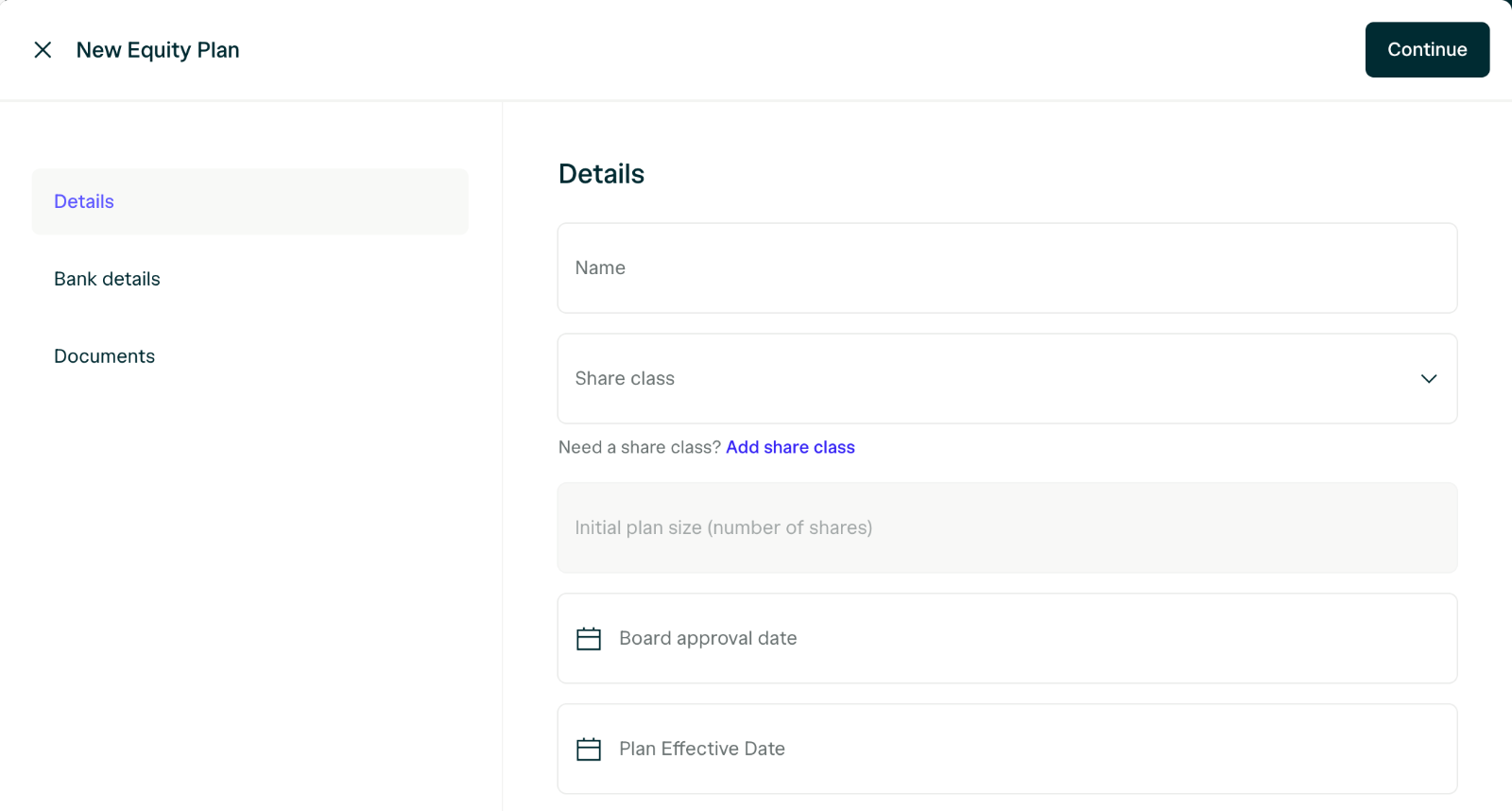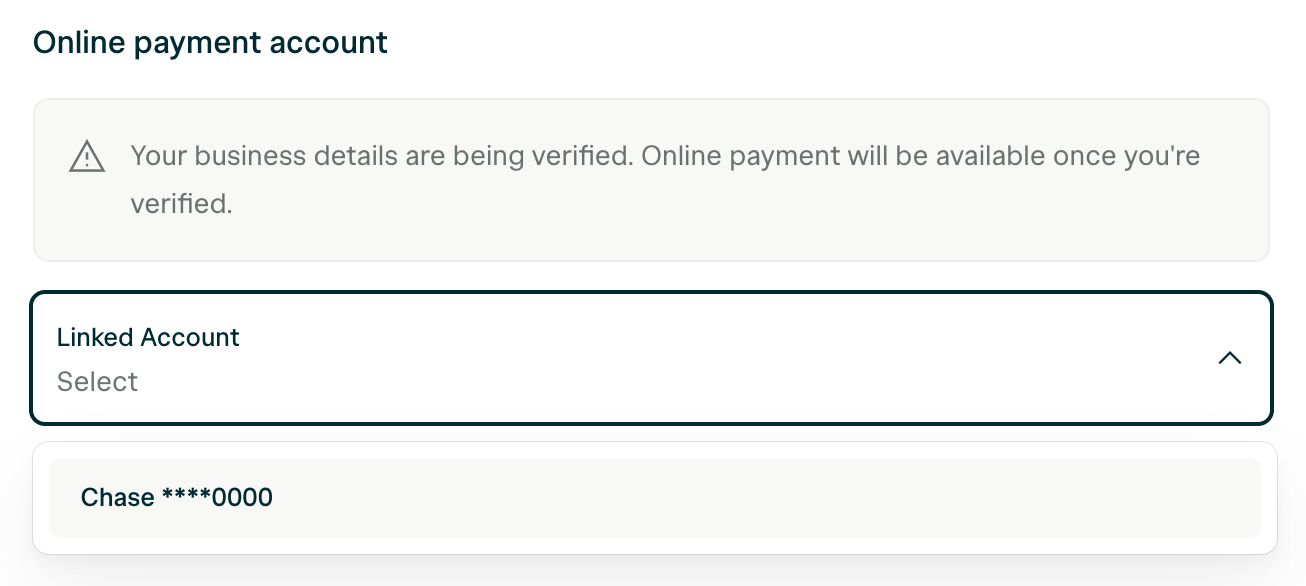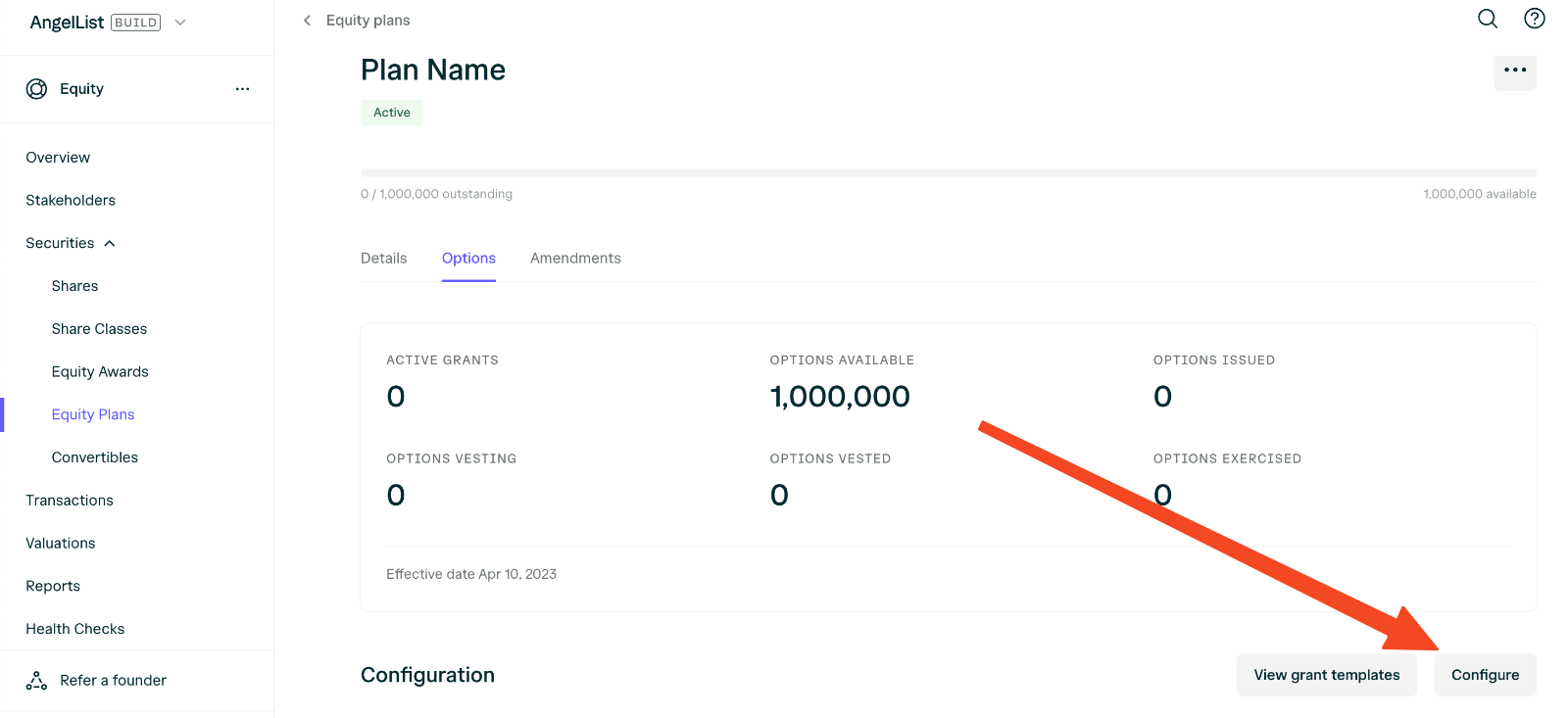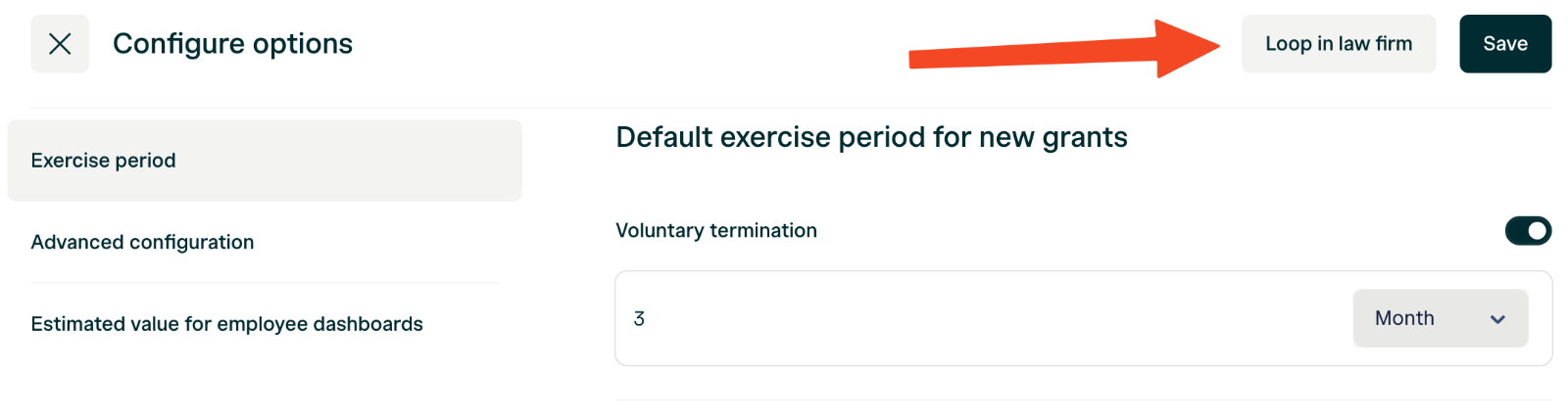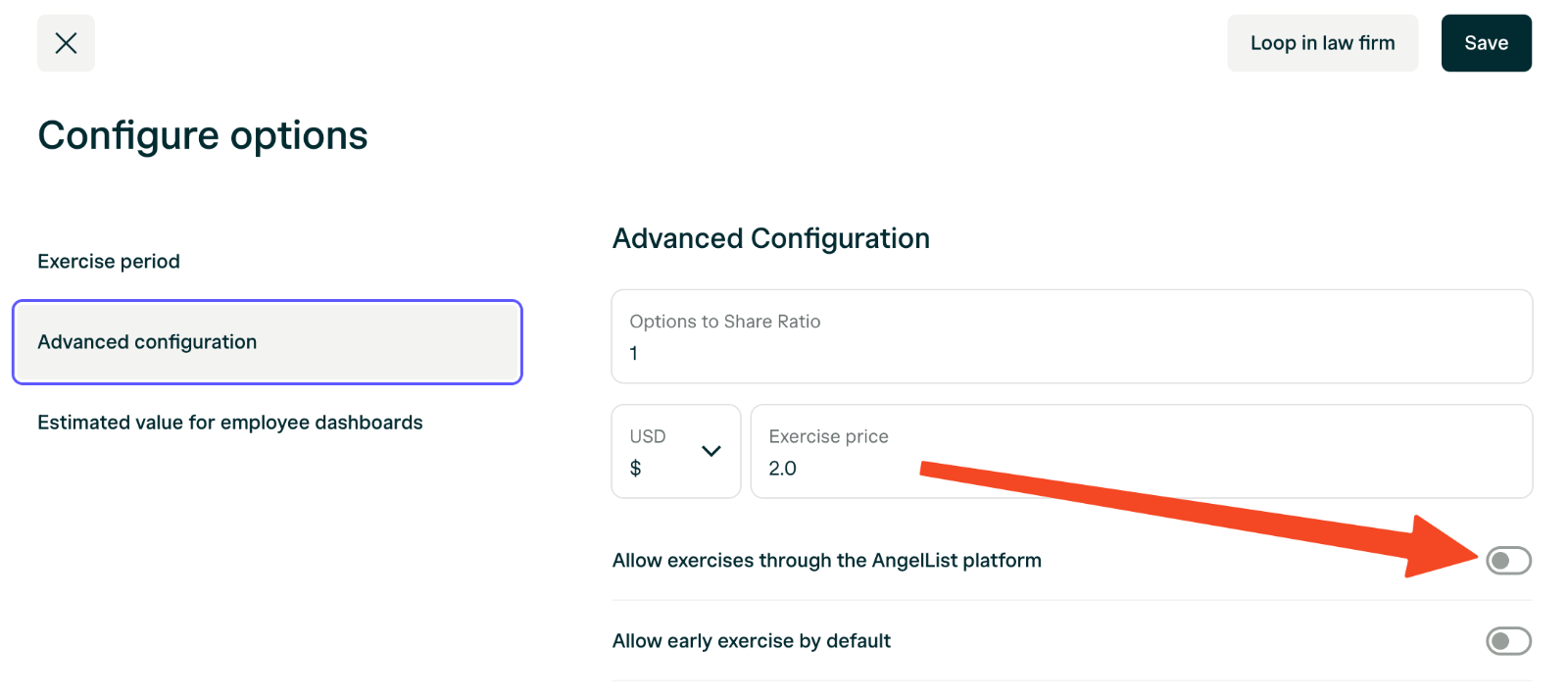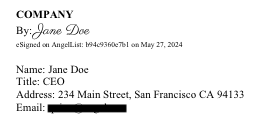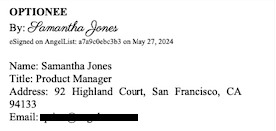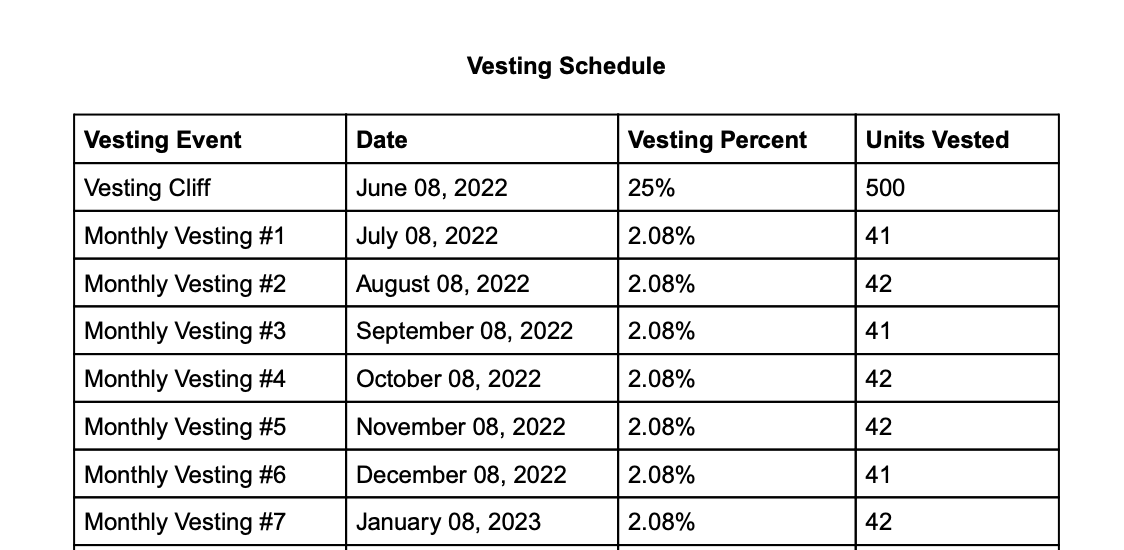Setting up an equity plan (option pool) in AngelList Equity allows you to track the status of your equity plan shares and make equity awards using configured grant templates.
Making equity grants through AngelList Equity allows the company and recipients to legally sign grants without the need for another e-signature tool. It also automatically updates your cap table as the grants are issued.
The setup instructions here assume you have already legally formed an equity plan and received any required board and stockholder approvals to do so.We strongly recommend consulting with your legal team before creating an equity plan or option pool. If you need an introduction to an attorney specializing in startups, please email us at [email protected] for referrals based on your stage and needs.
What grant documents will I need?
You will need a few documents in order to configure your equity plan:
- The Equity Incentive Plan (.pdf): This is the core document that is approved by the board and stockholders. It includes general terms that apply to all grants made out of the plan. It also establishes the number of authorized shares and the types of equity grants that can be made. If you’ve amended your equity plan, you’ll also need the amendment documents.
- Board and Stockholder Consents (.pdf): These documents are records of the authorizations required to legally create an equity plan and make any amendments to it.
- Forms of Grant Templates (.docx): These documents outline the legal terms of a grant. Most plans have separate templates for options and restricted stock awards (RSAs). Some plans have multiple forms of template for options and RSAs. Later-stage equity plans may also include templates for RSUs and SARs.
- Form of Exercise Agreement Template (.docx): This agreement is used to legally exercise an option. If your equity plan allows for the early exercise of options, it may have separate forms of exercise agreement for early exercise and standard exercise (or it may have a single form that covers both).
Getting Started
What grant documents will I need?
You will need a few documents in order to configure your equity plan:
- The Equity Incentive Plan (.pdf): This is the core document that is approved by the board and stockholders. It includes general terms that apply to all grants made out of the plan. It also establishes the number of authorized shares and the types of equity grants that can be made. If you’ve amended your equity plan, you’ll also need the amendment documents.
- Board and Stockholder Consents (.pdf): These documents are records of the authorizations required to legally create an equity plan and make any amendments to it.
- Forms of Grant Templates (.docx): These documents outline the legal terms of a grant. Most plans have separate templates for options and restricted stock awards (RSAs). Some plans have multiple forms of template for options and RSAs. Later-stage equity plans may also include templates for RSUs and SARs.
- Form of Exercise Agreement Template (.docx): This agreement is used to legally exercise an option. If your equity plan allows for the early exercise of options, it may have separate forms of exercise agreement for early exercise and standard exercise (or it may have a single form that covers both).
Adding your Equity Incentive Plan
Navigate to Equity > Equity Plans and click Add. Complete the form and upload the primary equity plan document in PDF form.
In order to create your plan you will need to have already created each share class that will be used by your equity plan. For most plans, this will be a class of common stock.
Link a bank account to receive online exercise payments
Online exercises are available to Growth and Scale plan customers.
- On the Bank Details tab, click “Link an account” under the Online payment account section
- If this is your first time linking an account, you will be asked to verify some information about your business. We use this information to ensure safe transactions. This step is only required the first time you link an account.
Your business details will be verified within a few hours to a day. Online payment will be available to your option holders once this is complete.
3. Next, link you will be prompted to link an account.
- Finally, select your account from the dropdown. Once your business verification is processed, your stakeholders will see the option to pay for their exercises online.
Configuring option details
After adding the equity plan, you’ll need to configure the option details of the Equity Plan in order to generate and complete option grant issuances.
The details needed to configure your equity plan for granting options can generally be found in your Equity Plan itself. (An Equity Plan is sometimes also called a “Stock Option Plan” or “Equity Incentive Plan”.)
To configure the option settings, click into the equity plan, select Options, and click Configure.
Alternatively, you can also ask your lawyer to configure your options for you by clicking “Loop in law firm”.
Enable online exercises through AngelList
Online exercises are available to Growth, Growth +, and Scale plan customers.
Configuring Grant Document Templates
Not all equity grant templates are the same. We strongly recommend checking with your legal team to ensure equity grant templates are configured for their intended use.
If you prefer to issue and exercise equity awards outside of AngelList Equity, you can skip grant template configuration.
- Navigate to Equity > Configuration > Grant Templates and click “Add”.
- Fill out the form with the information relevant to the template.
- Open the .docx file for your option, RSA or exercise agreement.
- Configure fields you’d like populated using variables listed in the table below.
- Save and upload the configured .docx files in the relevant sections of the template workflow.
Template Document Variables
Variables are used to populate fields in template documents for a specific award or exercise. The value that populates is based on the corresponding value stored in the system when the award document is generated.
For example, if a Company’s name is “TestCo, Inc.” the {{company_legal_name}} variable in the template document will be replaced with “TestCo, Inc.”
Note that signature block variables generally will not function if placed within tables or columns in a template word document.
If you have a question about the use of a specific variable, please contact our team at [email protected].
General Template Variables
| Variable | Definition |
|---|
{{company_legal_name}} | Company’s legal name, eg. “TestCo, Inc.” |
{{company_state}} | Company’s state of incorporation. |
{{company_address}} | Company’s physical address. |
{{plan_name}} | Formal name of the company’s equity plan. |
{{share_class_name}} | Share class of the shares subject to a grant or exercise. |
{{grantee_name}} | Name of the award recipient. |
{{grantee_email}} | Email address of the award recipient. |
{{grantee_address}} | Physical address of the award recipient. |
{{grantee_title}} | Employment title of the award recipient. |
{{employee_id}} | Employee ID of the award recipient. |
{{grant_date}} | Grant date for an award. Usually this is the date of approval by the board. |
{{board_approval_date}} | Board approval date for the option or RSA. |
{{grant_id}} | Identifier used for the security — such as “ES-023”. |
{{num_granted}} | Number of shares or units granted in an option or RSA. |
{{grant_type}} | Option type for US tax purposes. Will populate as either “ISO” or “NSO”. |
{{expiration_date}} | Initial expiration date for an option. Sometimes referred to as the “termination date” or “expiration date”. |
{{exercise_price_per_share}} | Exercise price per share for an option. |
{{total_grant_exercise_cost}} | Aggregate exercise price for all shares originally subject to an option. Note: a different variable listed below {{total_exercise_price}} should be used in exercise templates to represent the exercise price for a specific number of shares being exercised. |
{{issue_price_per_share}} | Purchase price per share or award value for RSA grants. |
{{issue_date}} | The date of transfer or purchase of shares subject to an RSA. |
{{total_purchase_price}} | Aggregate purchase price for all shares issued in an RSA. |
| Variable | Definition |
|---|
{{vesting_description_with_name}} | Shortened name of a vesting schedule together with its full-length legal description |
{{vesting_description}} | Full-length legal vesting description by itself without the shortened name of the vesting schedule. |
{{vesting_start_date}} | Vesting commencement date specified in the vesting schedule being used for an award. |
{{acceleration_terms}} | Legal acceleration terms based on the acceleration terms template associated with an award. This variable populates as blank if no acceleration is set for an award. |
| Variable | Definition |
|---|
{{exercise_date}} | Date the exercise notice is being signed and submitted. |
{{num_exercise}} | Total number of options being exercised in the exercise. This number may be less than the total options granted. |
{{exercise_price_per_share}} | Price per share to exercise. |
{{total_exercise_price}} | Total price of the exercise, excluding tax withholdings. |
{{grantee_tax_id}} | The SSN or other tax ID of the exercising optionholder. |
| Variable | Definition |
|---|
{{company_signature_block}} | Company signature block. Includes selected header, name, title, physical address, email and signature line. Signature by the company adds the date of signature. |
{{grantee_signature_block}} | Grantee signature block. Includes selected header, name, title, physical address, email and signature line. Signature by the grantee adds the date of signature. |
{{spouse_signature_block}} | Signature block for grantee’s spouse. Will only prompt for signature and populate if spousal signature is required on a grant. |
{{grantee_signed_at}} | Populates the date of the grantee signature (without the signature itself). |
{{company_signed_at}} | Populates the date of the company signature (without the signature itself). |
{{spouse_signed_at}} | Populates the date of the grantee’s spouse signature (without the signature itself). |
Optional Inclusion of Vesting Tables
You can choose to optionally to include a dynamically generated table that displays vesting events in your grant template.
To enable this for a grant template, navigate to the grant template and enable the selector for including a vesting events table:
When this feature is enabled, a table is inserted as a page in the generated grant pdf that looks like this:
Configuring Vesting Templates
You can customize vesting templates under Equity -> Configuration -> Vesting Templates.
Configuring vesting templates allows you to:
- Record and track common vesting schedules across securities in your cap table.
- Use the vesting description from the template to generate new grant documents with the appropriate vesting terms description.
When generating grant documents, vesting templates will be inserted using the variables described above.
Configuring Acceleration Templates
You can customize a wide variety of acceleration templates under Equity -> Configuration -> Acceleration Templates.
Configuring acceleration templates allows you to both:
- Record and track common acceleration terms across securities in your cap table.
- Use the acceleration terms from a template to generate grant documents with acceleration terms.
Important
If you want the terms from an acceleration template to populate in a new grant using a grant template, make sure that the grant template includes the acceleration variable: {{acceleration_terms}}.
Recording Amendments to an Equity Plan
Company administrators can record amendments to Equity Plans by navigating to the Equity Plans section of the dashboard. Click on the plan you wish to amend to access its details.
Important:
Recording an amendment to your equity plan within AngelList Equity does not constitute a legal amendment. Work with your legal team to ensure the proper amendment documentation and board and stockholders consents have been completed before recording the amendment.