General
What is a stakeholder?
A stakeholder is a person or entity that has equity in your company. This includes founders, employees, advisors, and investors.What do stakeholders see when I invite them to AngelList?
Stakeholders can see their personal holdings, settings and associated documents. They will not be able to see the company’s cap table or any admin-level information or features. You have the option of providing stakeholders access to their fully diluted ownership percentage and certain valuation information if you choose. Company admins can manage these settings in the company dashboard. To preview what a stakeholder will see, navigate to Equity > Stakeholders and select the stakeholder whose dashboard you’d like to preview. From the Stakeholder page select Actions > Preview Dashbaord.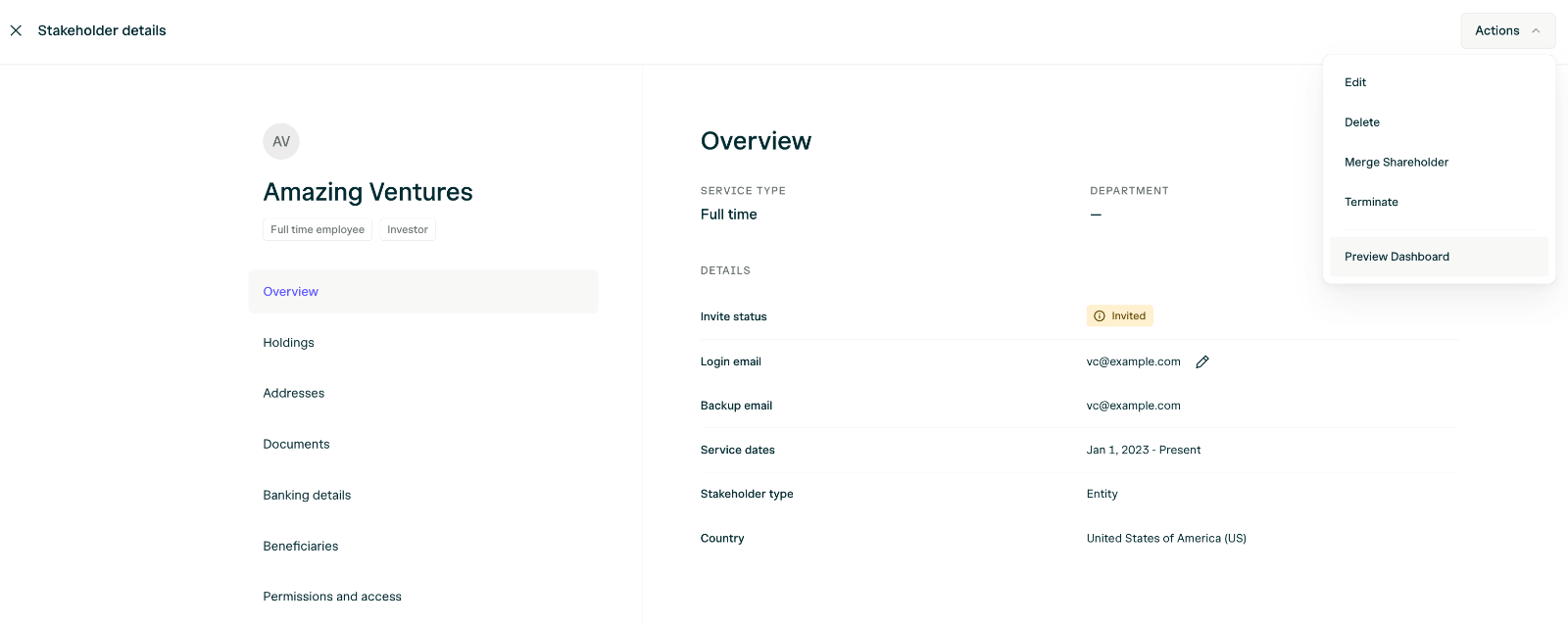
Inviting Stakeholders
How do I add a new stakeholder?
Learn how to create a new stakeholder here. You can always edit the stakeholder information after you have cerated one.Should I use personal or work emails for stakeholders?
For individuals, it’s best to use a personal email address. That way, if they have holdings and leave the company, they can still easily access their holdings without any further changes. For institutions, such as investment firms, it’s best to use their work email address. That way, investors with work email addresses will be able to view their investment in their fund account, not their personal account.How can I invite a stakeholder to their dashboard?
To invite stakeholders to view their dashboards outside of an equity issuance workflow, navigate to Equity > Stakeholders. Click the Bulk Invite buttonon the “Not Invited” card at the top of the page. This will open a modal to select the stakeholders you would like to invite.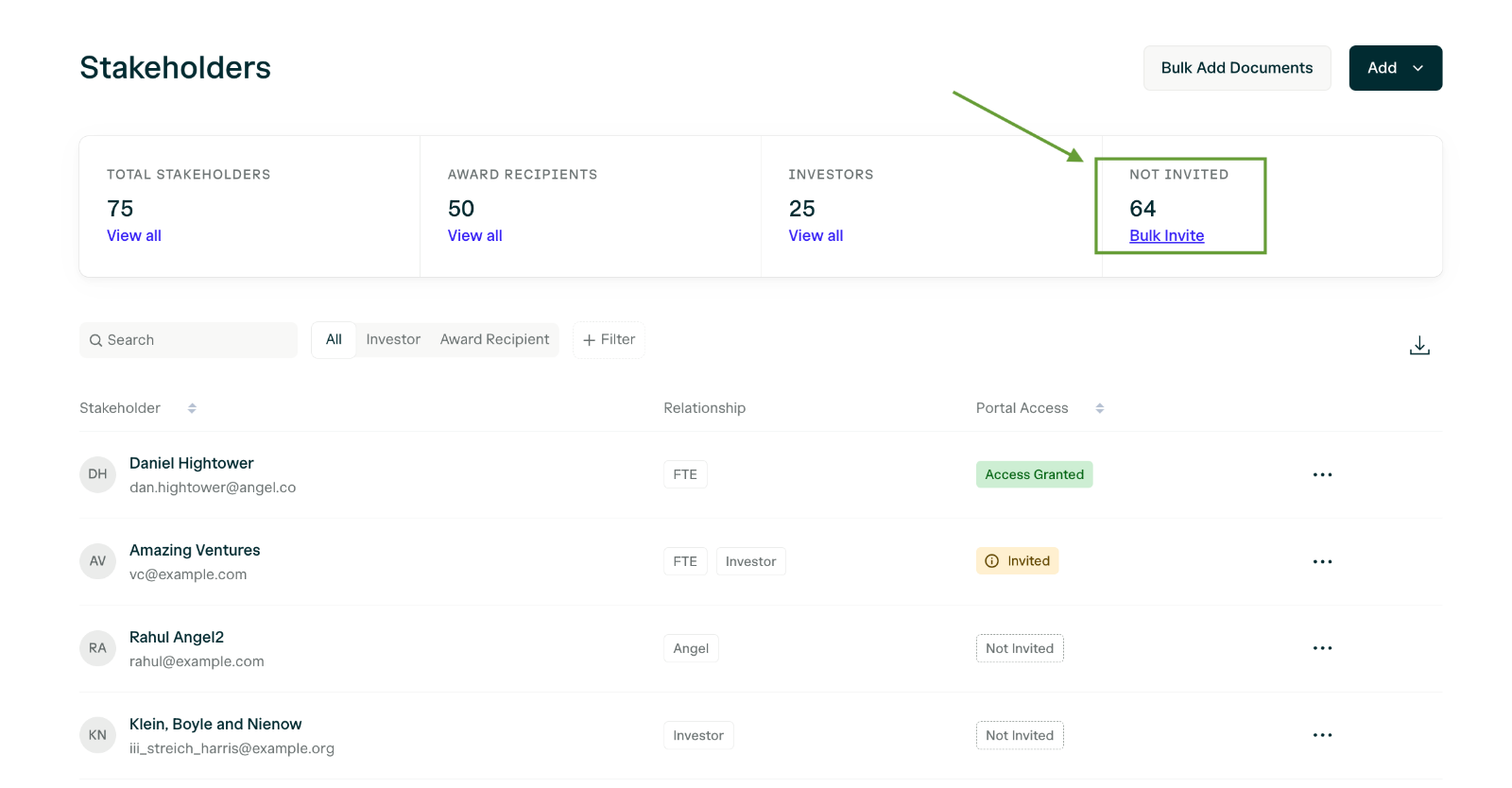
What does the invite email look like?
Dashboard Invite Email
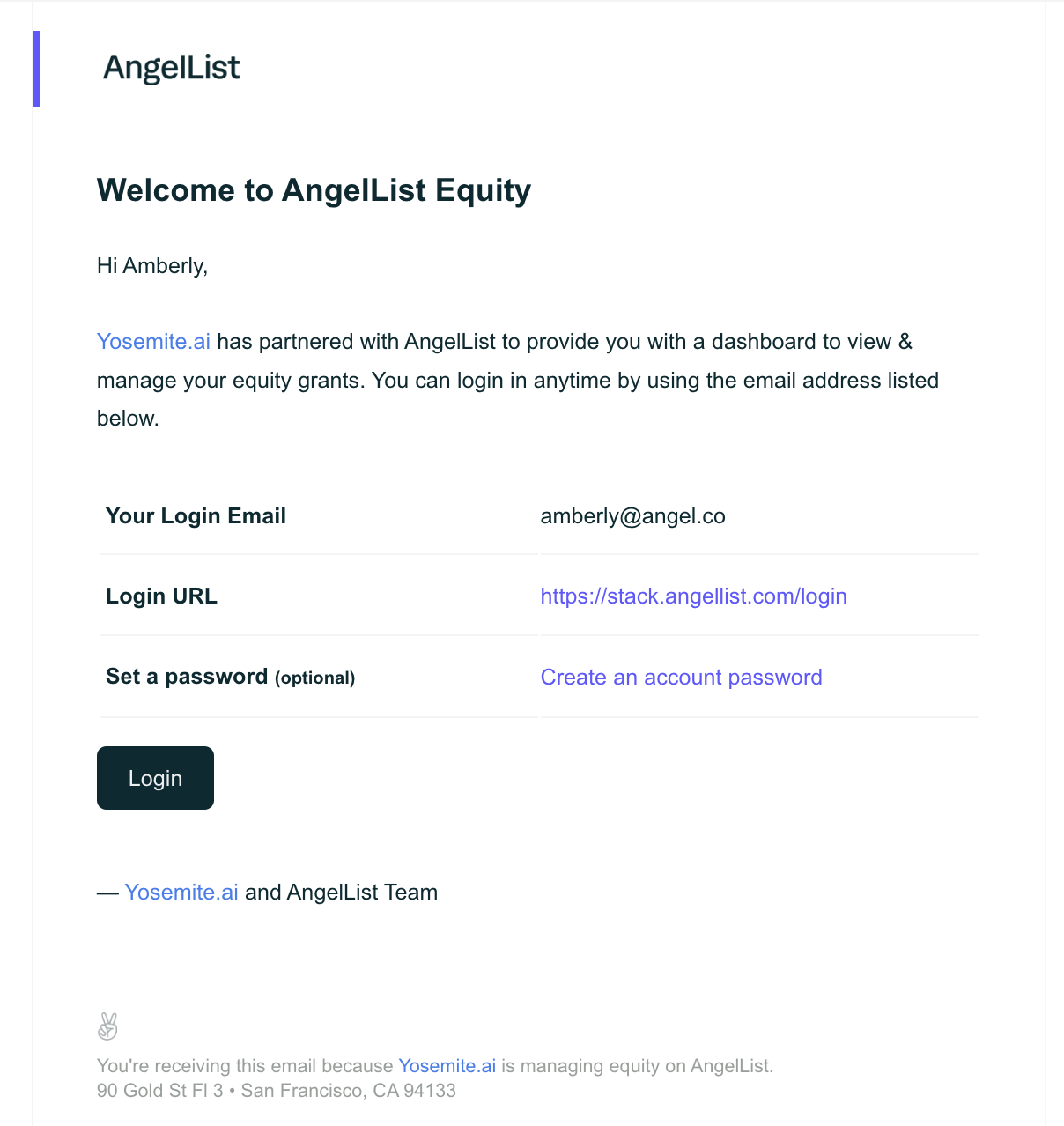
Stock Issuance Email
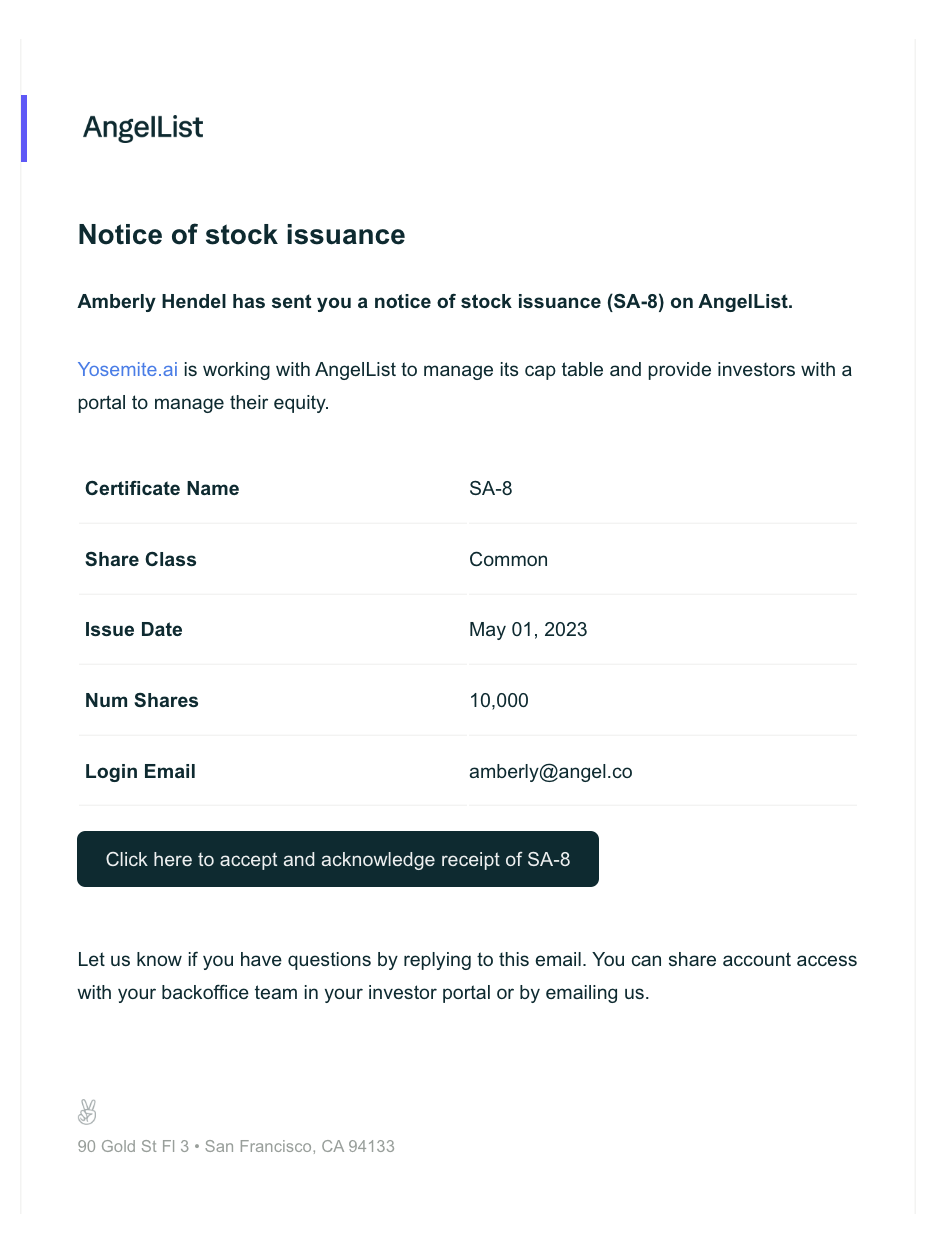
Administration
How do I change the login email for a stakeholder?
Navigate to the individual’s detail page and click the edit pencil next to the Login Email. Replace the email address, then click save.How do I delete a stakeholder?
If a stakeholder has ever held equity in the company, then you cannot delete the stakeholder. It is important that you maintain an accurate historical ledger of your cap table. If the stakeholder has never had any equity holdings, then they can be deleted by visiting the Stakeholder table, and clicking edit.How can I add my stakeholder’s back office to their dashboard?
If a stakeholder has advisors, partners, or others who they wish to grant access to their dashboard, you can add access by:- Navigating to Equity > Stakeholders.
- Select the stakeholder.
- Click Actions > Preview Dashboard.
- In the stakeholder dashboard, use the menu to navigate to the Identity section and Shared Access.
- Click Grant Access to provide access.
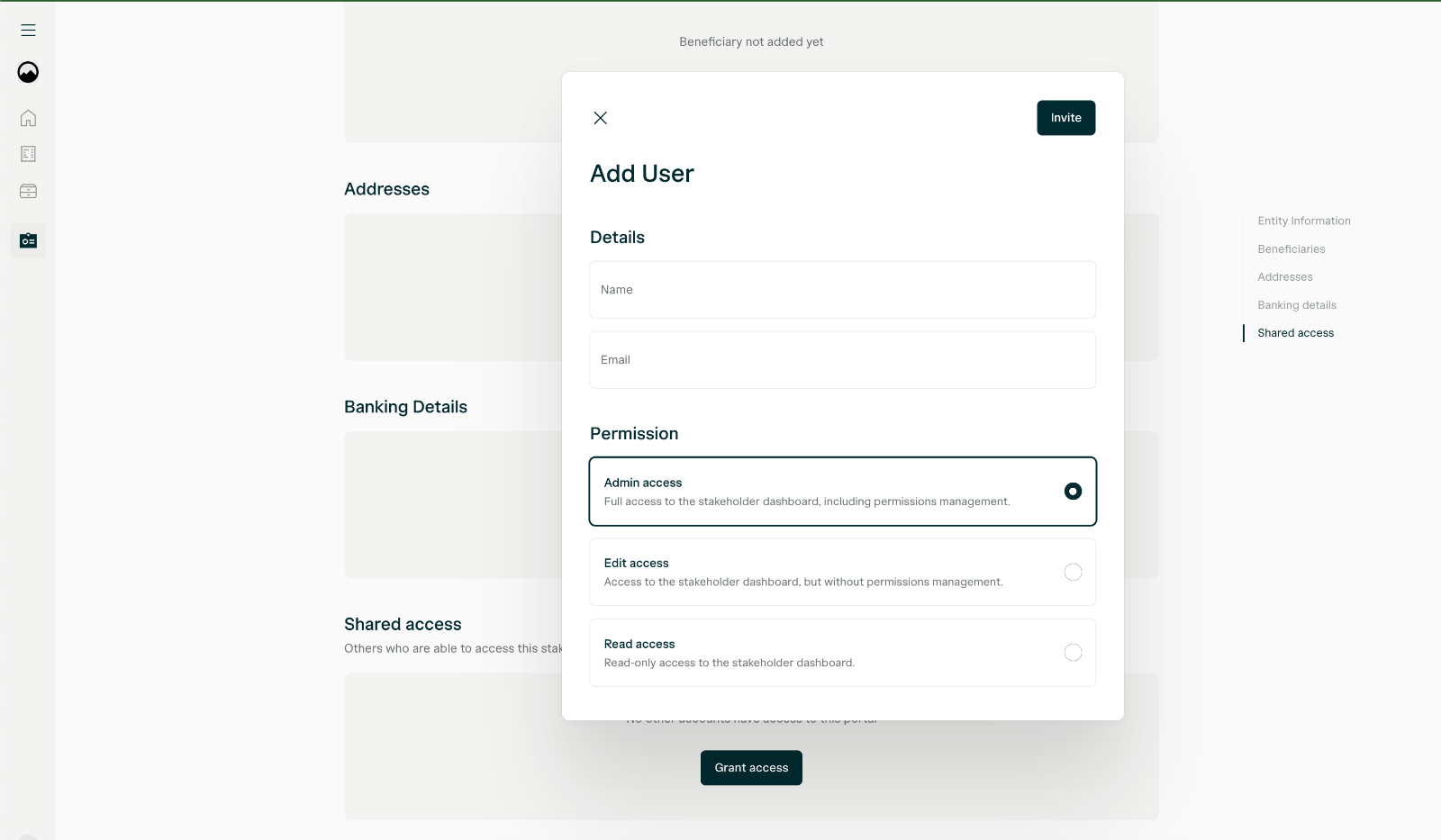
How can I export Stakeholder information?
You can get a spreadsheet of all stakeholders by navigating to Equity > Reports. Scroll down to Other Reports and click Stakeholder Contact Details.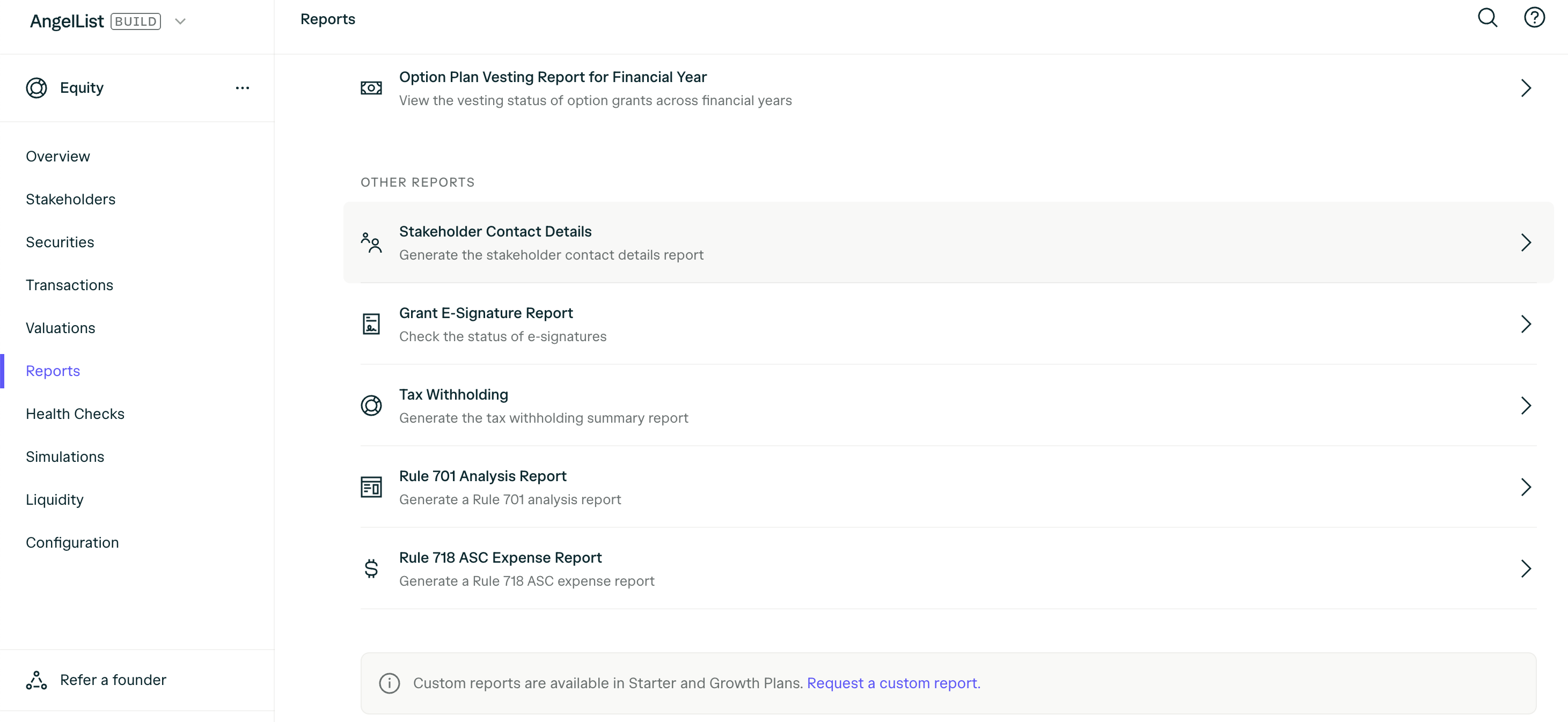
Administrative Users
Administrative users can be added and managed under Company Settings > Users & Permissions, where all permission levels and settings are customizable. You can assign roles to users, which configures their default permissions and settings on the platform. To modify these defaults, simply use the dropdown menus or toggles as needed. Remember to click Invite at the top of the page to save any changes you make.
Users added during onboarding by a staff member will not receive an invite until an Account Owner sends one manually.
Board Members
Board members can be added and managed by navigating to Documents & Legal > Board members. You can Add or Edit existing members, designate their title, select Active board member or Board observer. You may also choose to give the board member visibility of your AngelList account as an Account owner, Editor, or Auditor.

Update user details
To update the user profile, click on the icon at the bottom left of the screen > Profile.
